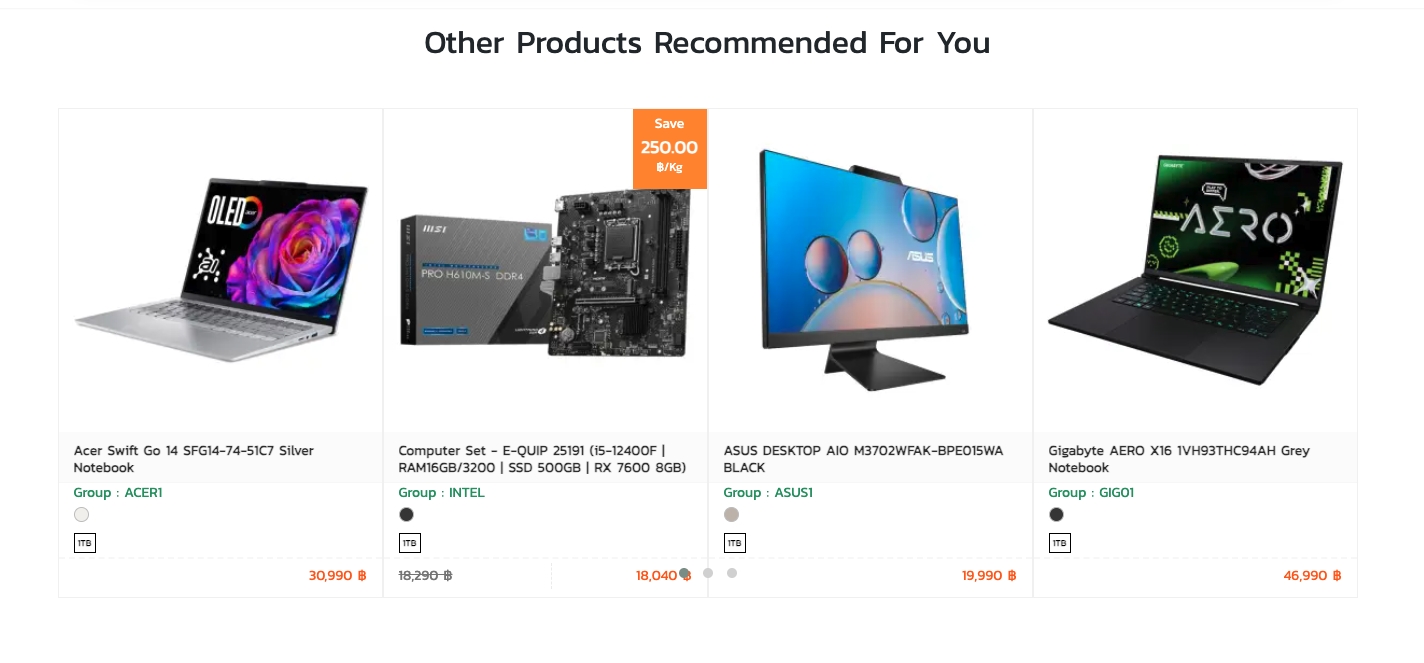Products
Settings
-> Go to SETTINGS and Products

Product Page Active – Enable the product page.
Product List View of the Largest Display (LG) Desc – Sets how many items are displayed per row on large screens. In this example, col-lg-3 = 4 items per row.
Desktop Display (MD) Product List View Desc – Sets how many items are displayed per row on medium screens. In this example, col-md-3 = 4 items per row.
Tablet Display (SM) Product List View Desc – Sets how many items are displayed per row on tablets. In this example, col-sm-4 = 3 items per row.
Mobile Display (XS) Product List View – Sets how many items are displayed per row on mobile screens. In this example, col-xs-12 = 1 item per row.
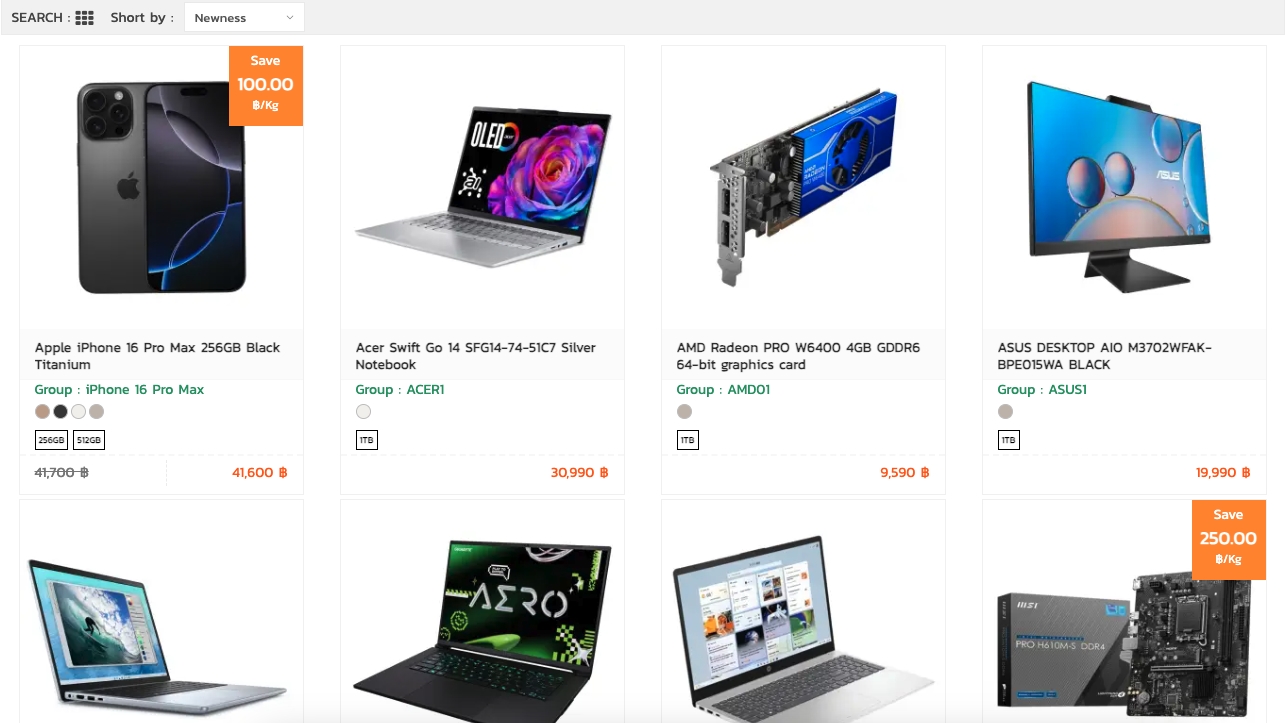
Product Group Master – When a product group exists, only products set as the master product in the group will be displayed. For example:
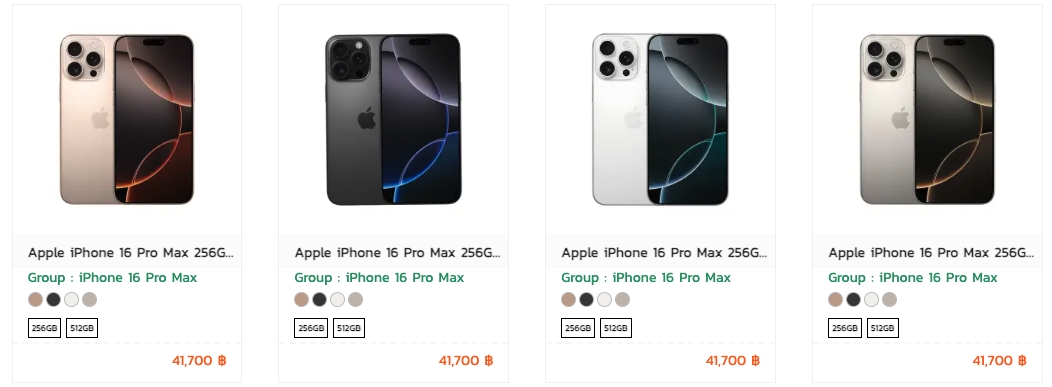
In the image above, Product Group Master is turned off.
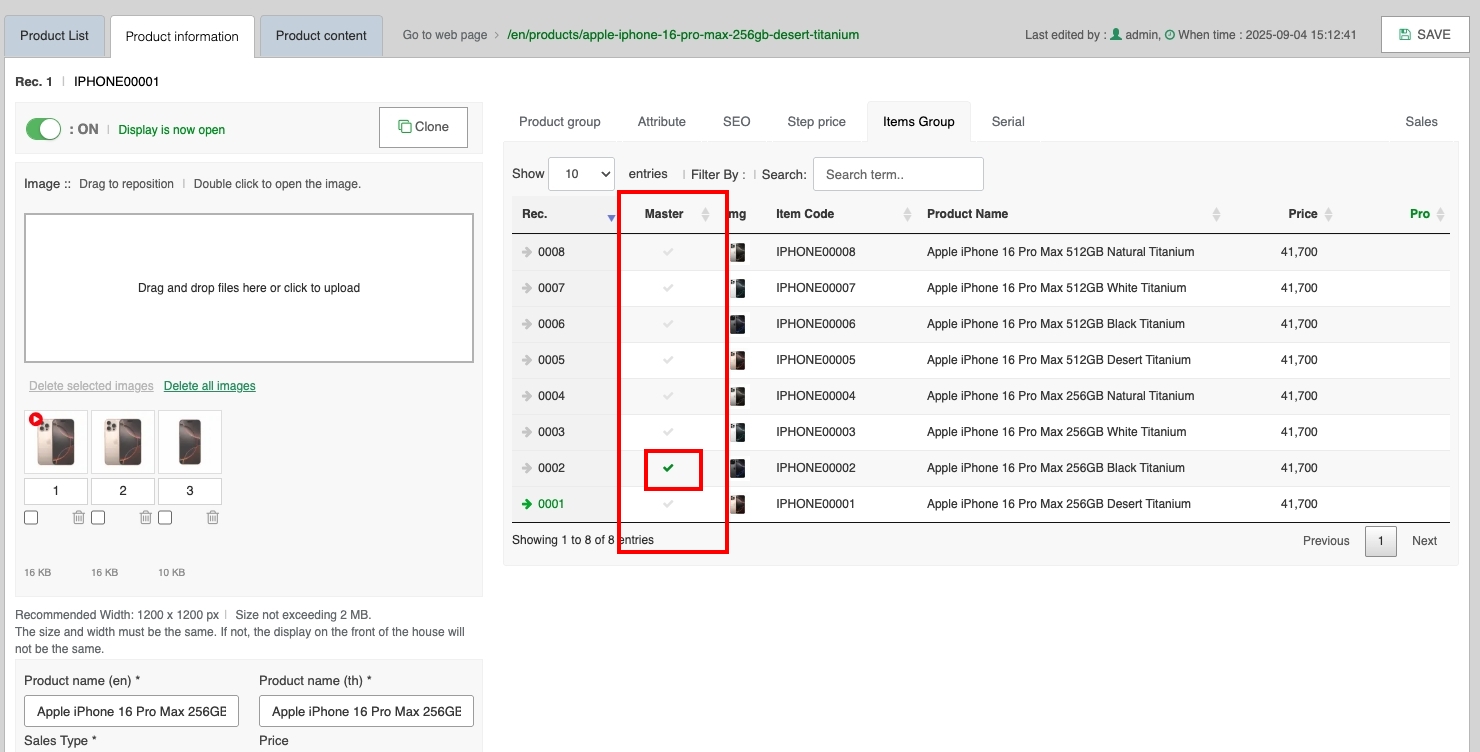
In the image above, go to a product within the group, click on the Items Group under the Master section, and select which products to display.
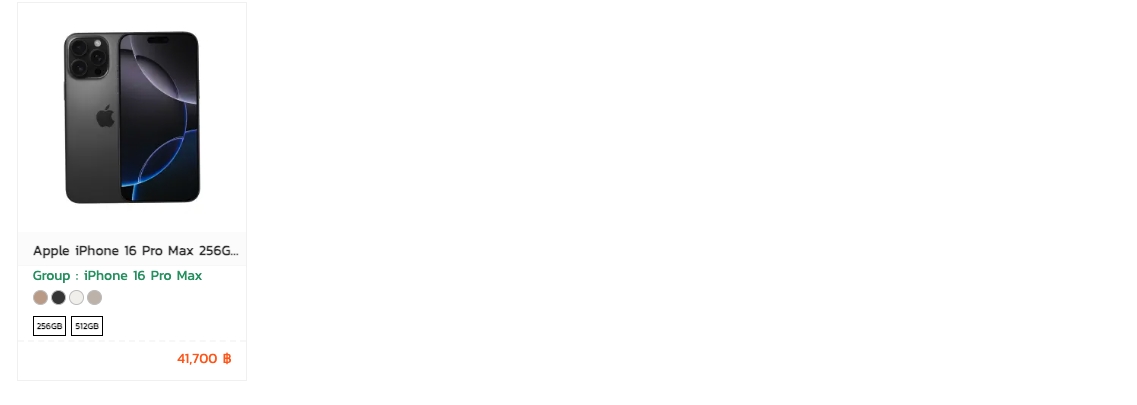
In the image above, Product Group Master has now been enabled.
Product Page
Product Group Only – Enable this to use only products that belong to a group.
Product View Name – Enable displaying the product name, as shown in the image below:
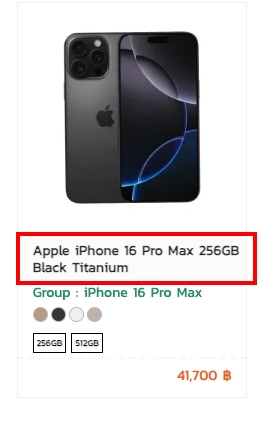
Product View Name Line – Sets how many lines the product name will display. In the example below, it is set to 2 lines:
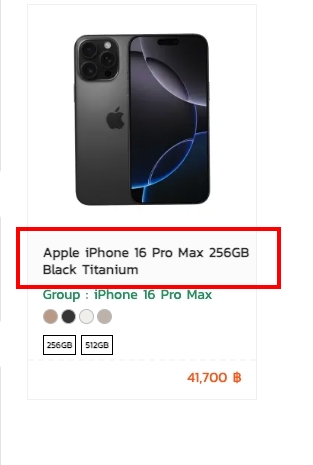
Product View Name Line Height – Sets the line height (spacing) of the product name, as shown below:
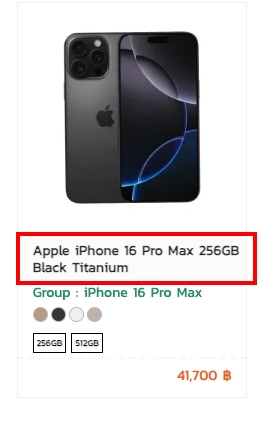
Product List Paginate – Sets how many products are displayed per page.
Product View Group – Enable displaying product groups, as shown below:
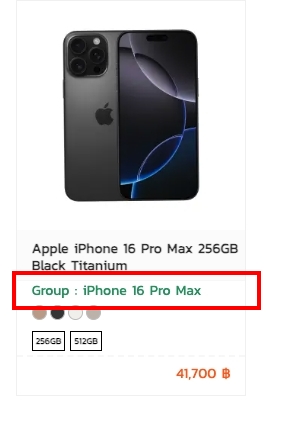
Product View Group Line – Sets how many lines the product group name will display. In the example below, it is set to 1 line:
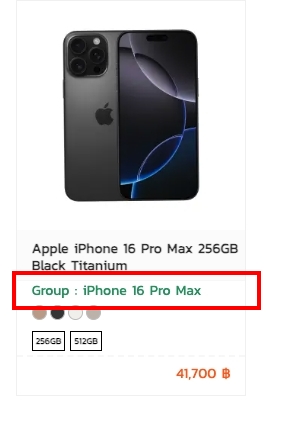
Product View Color – Enable displaying product colors, as shown below:
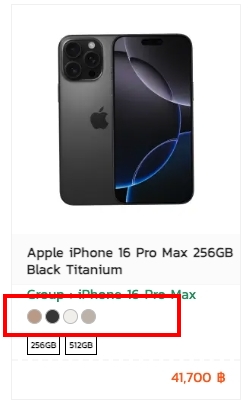
Product View Color Height – Sets the height of the product color display. In the example below, it is set to 22px:
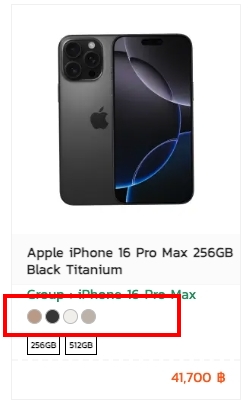
Product View Size – Enable displaying product sizes, as shown below:
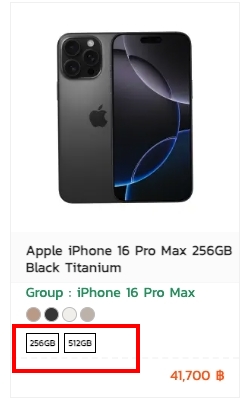
Product View Size Height – Sets the height of the product size display. In the example below, it is set to 24px:
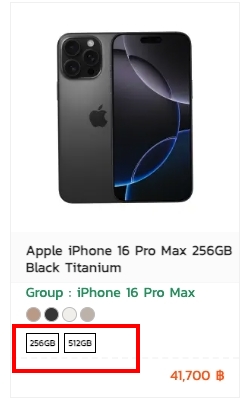
Product View Price – Enable displaying product prices, as shown below:
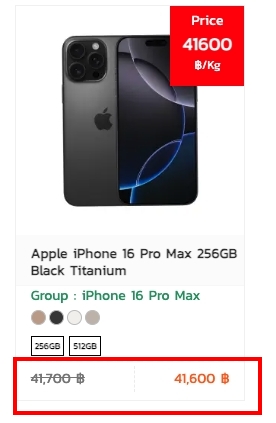
Product View Price Sale – Enable displaying sale prices, as shown below:
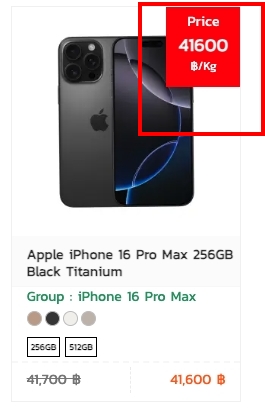
Product View Price Sale Position – Sets the position of the sale price. In the example below, it is set to “right”:
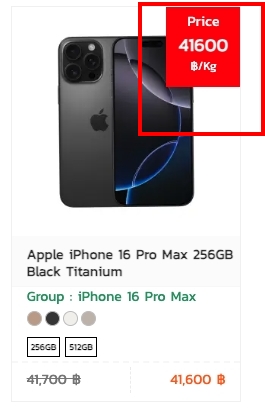
Product Description Banner Full Display – When “All Categories” is added, the content will display full screen, as shown below:
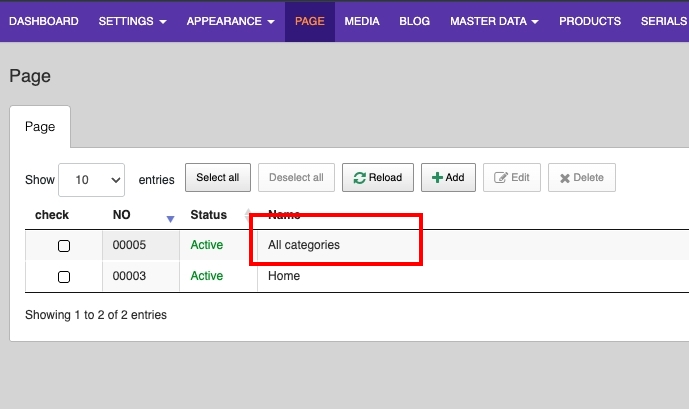
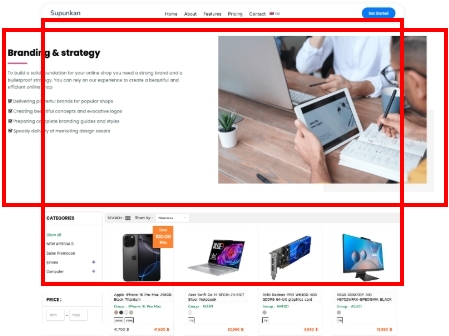
Show Filters in the Product Page – Enable displaying product search filters, as shown below:
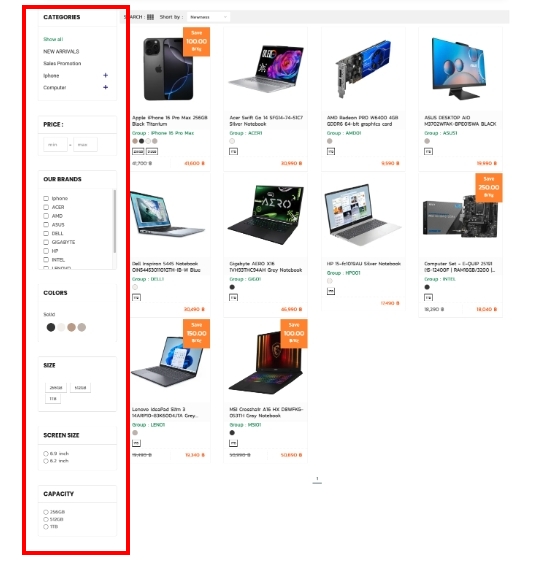
Show Category Filter on Product Page – Enable displaying category filters, as shown below:
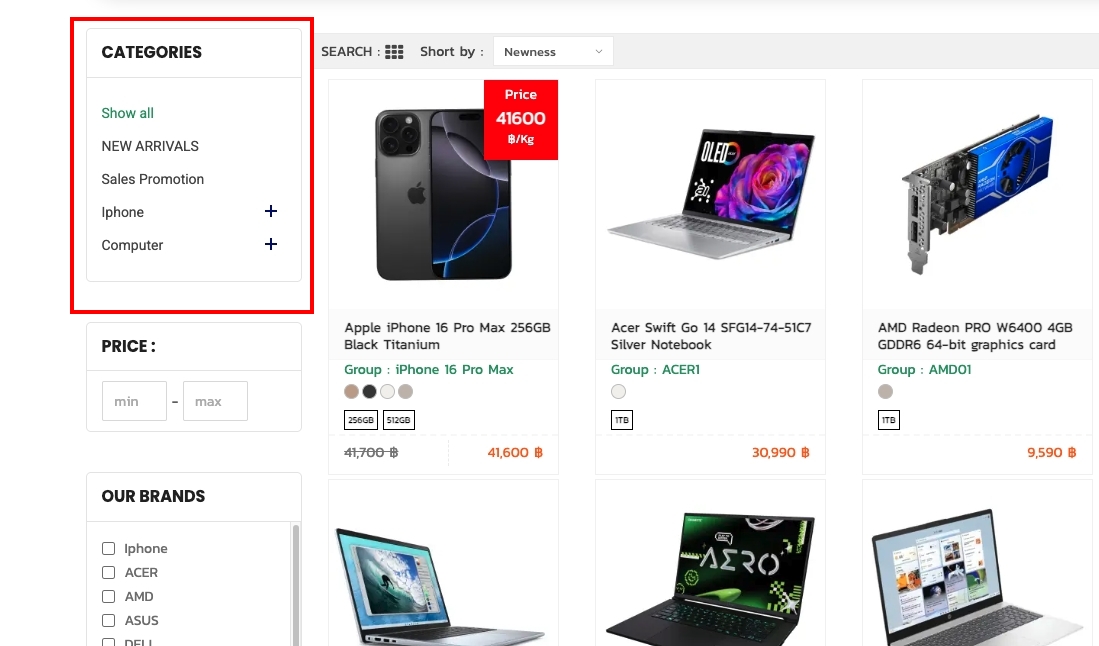
Show Price Filters on Product Pages – Enable displaying price filters, as shown below:
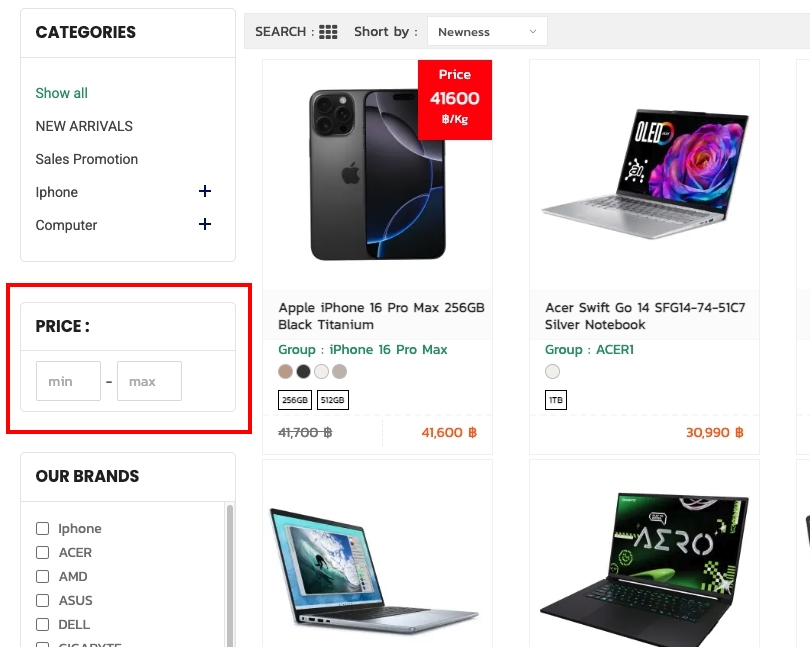
Show Brand Filters on Product Pages – Enable displaying brand filters, as shown below:
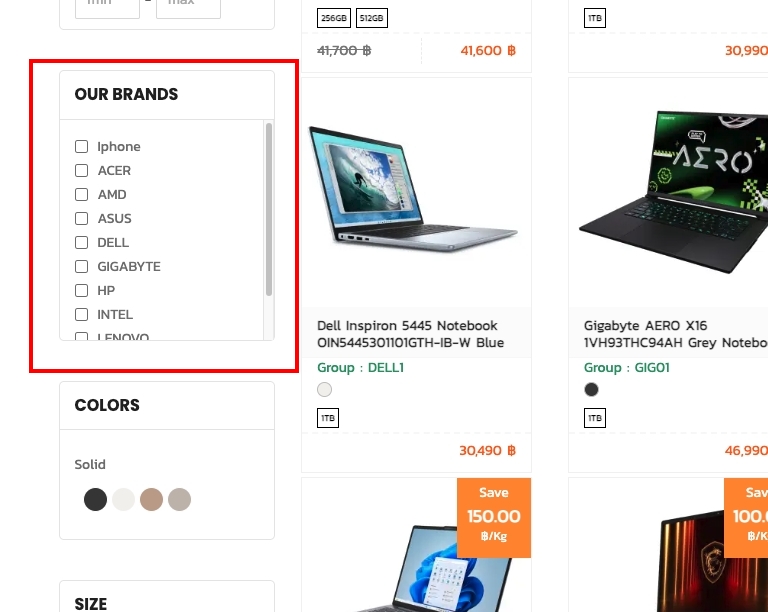
Show Color Filters on Product Pages – Enable displaying color filters, as shown below:
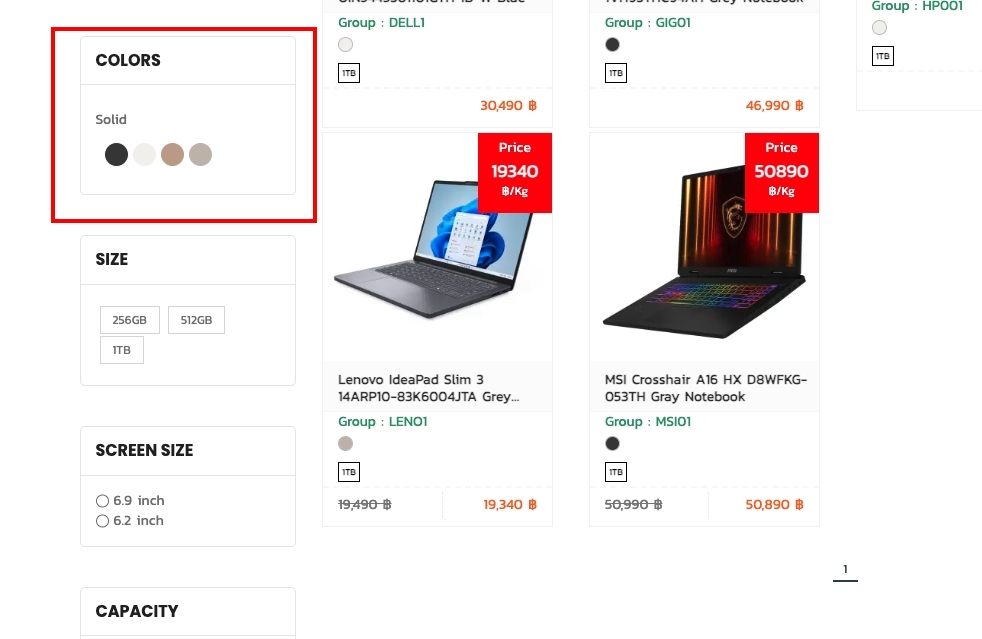
Show Size Filters on Product Pages – Enable displaying size filters, as shown below:
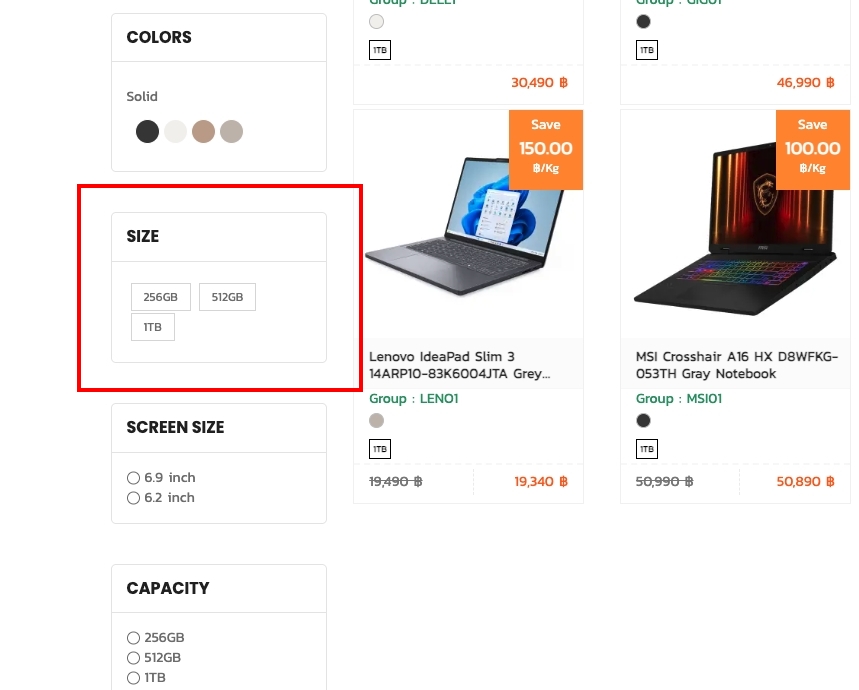
Show Feature Filters on Product Pages – Enable displaying feature filters, as shown below:
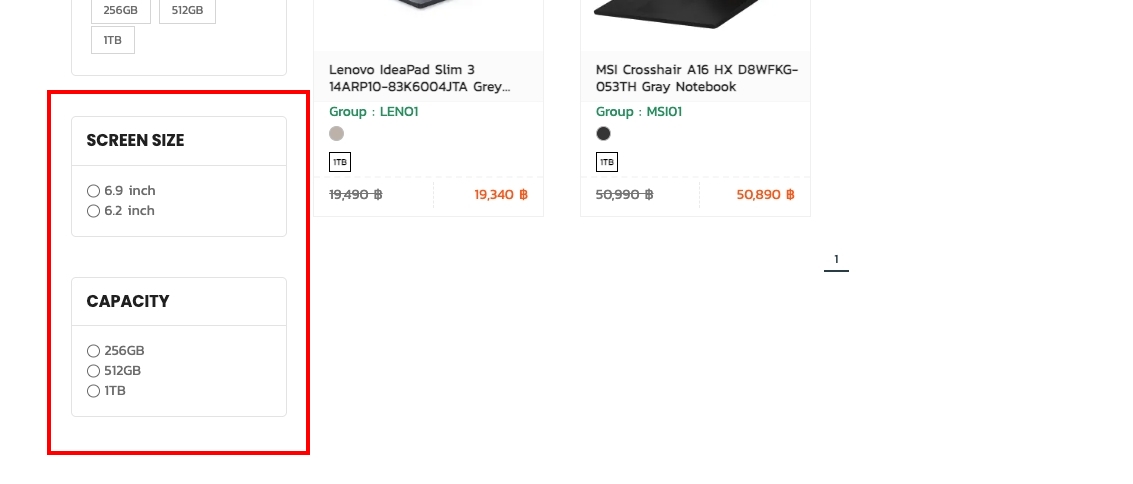
Show Column Full Screen – Displays products in full screen, as shown below:
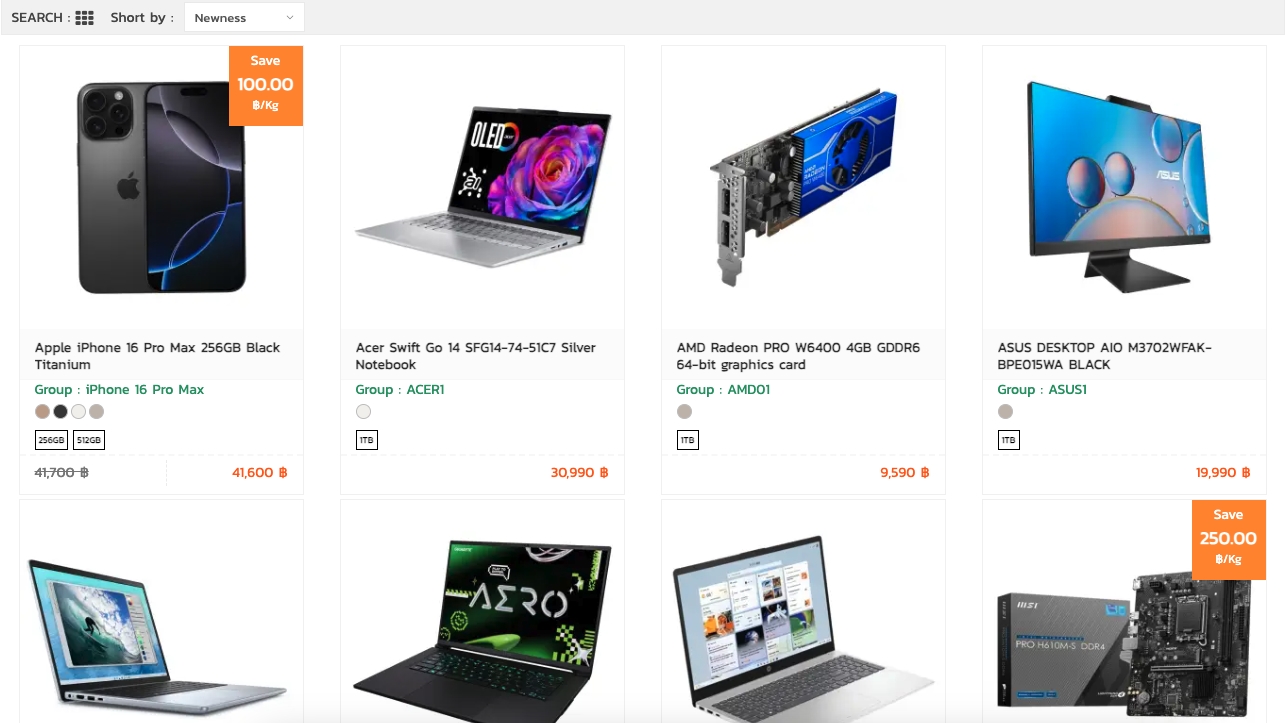
Show Product Filter Button – Displays the search/filter button on mobile, as shown below:
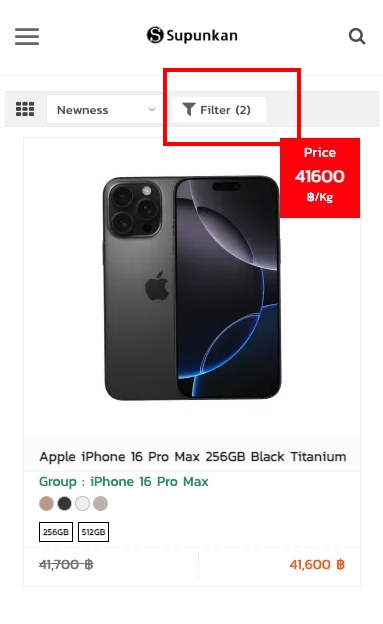
Product Detail Page
Product SKU – Enables displaying the product SKU, as shown in the image below:
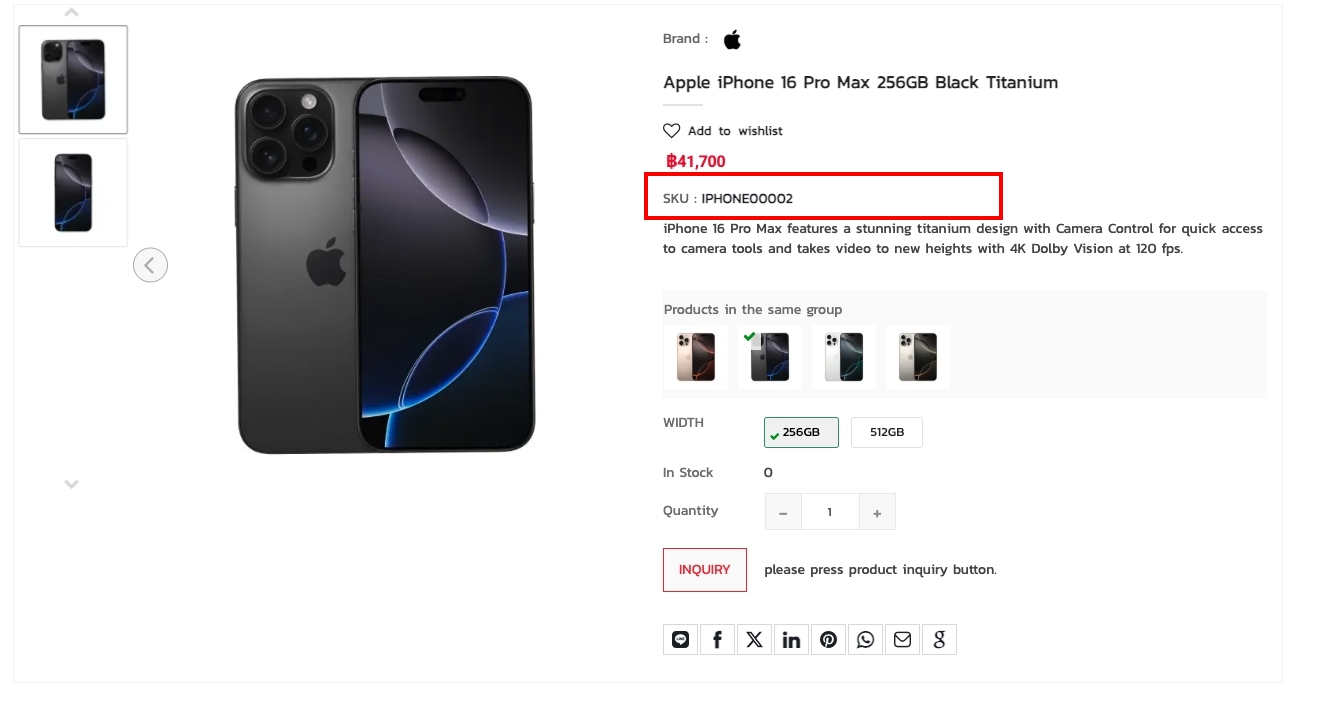
Product In Stock – Enables displaying the product stock, as shown in the image below:
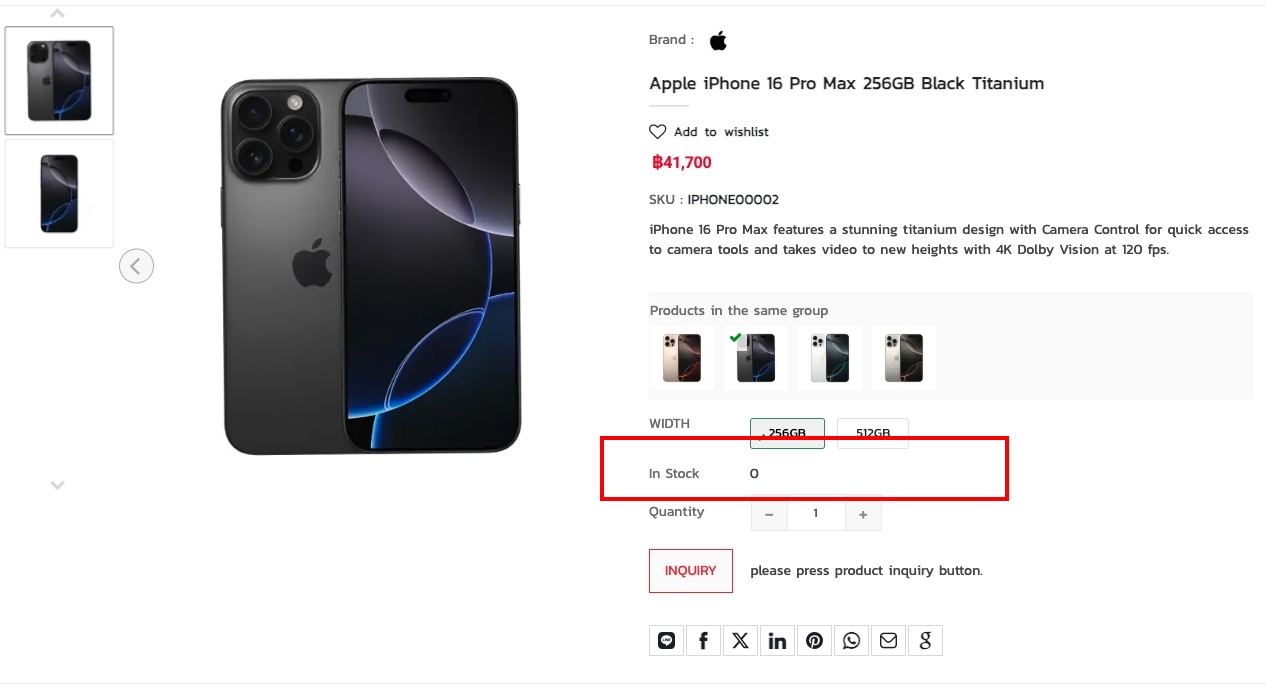
Product Quantity – Enables displaying the product quantity, as shown in the image below:
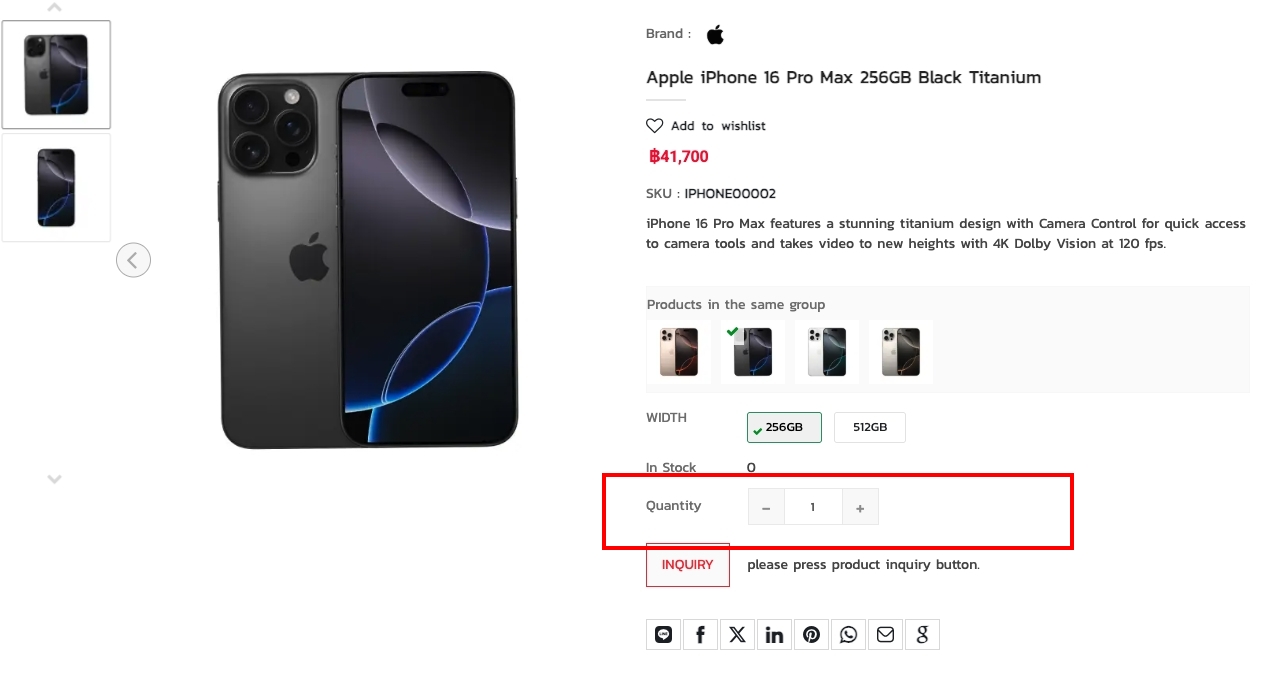
Product Contact – Enables displaying the inquiry option if the product is out of stock, as shown in the image below:
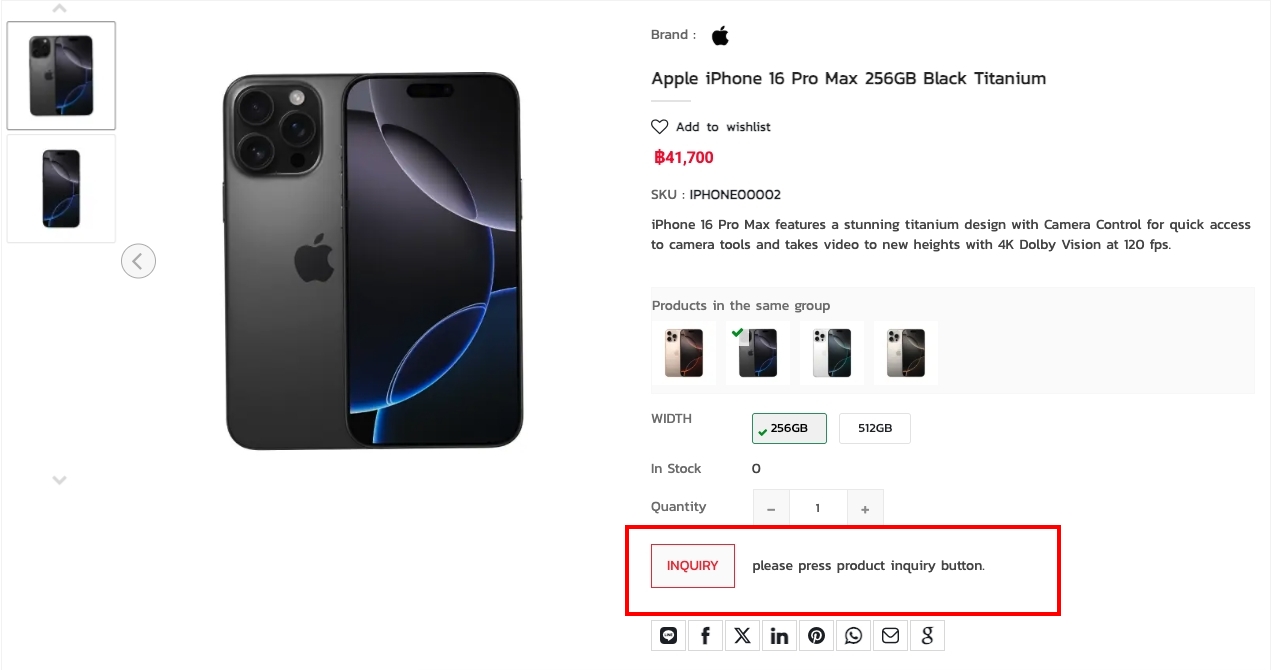
Product Social Share – Enables displaying social share options for the product, as shown in the image below:
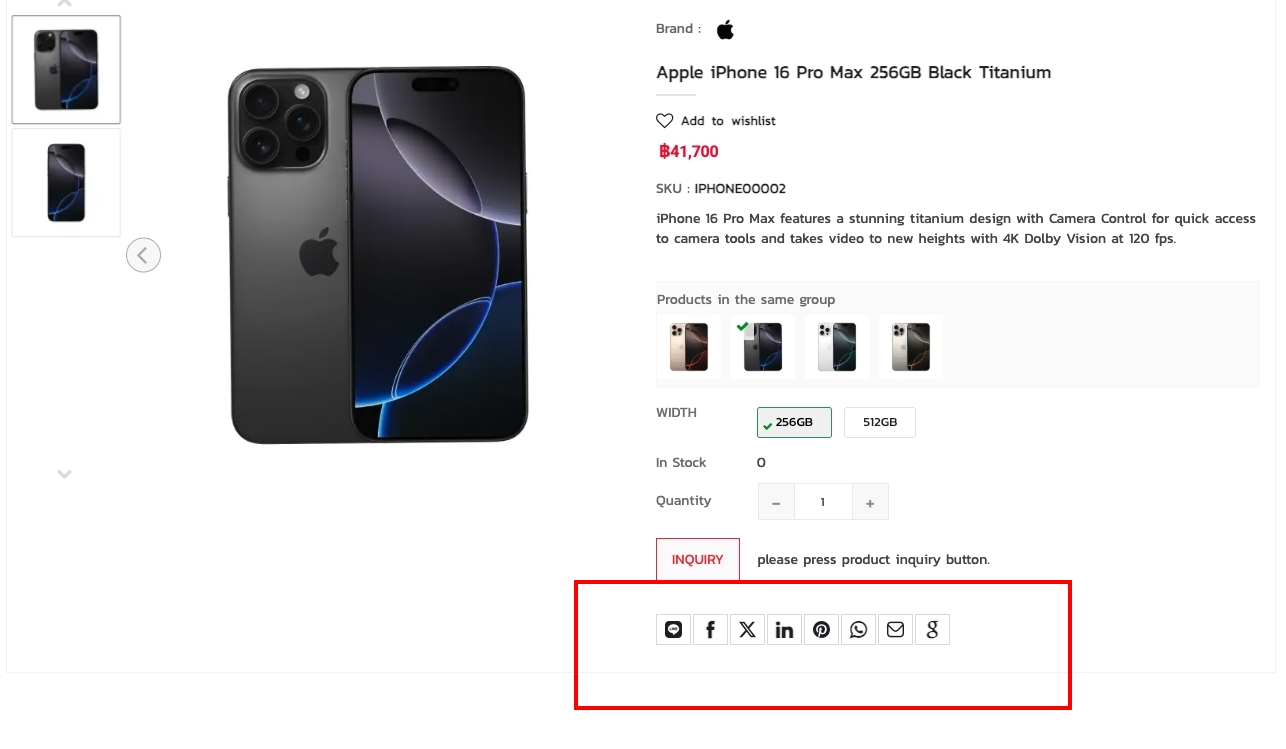
Product Wishlist – Enables displaying the wishlist option for the product, as shown in the image below:
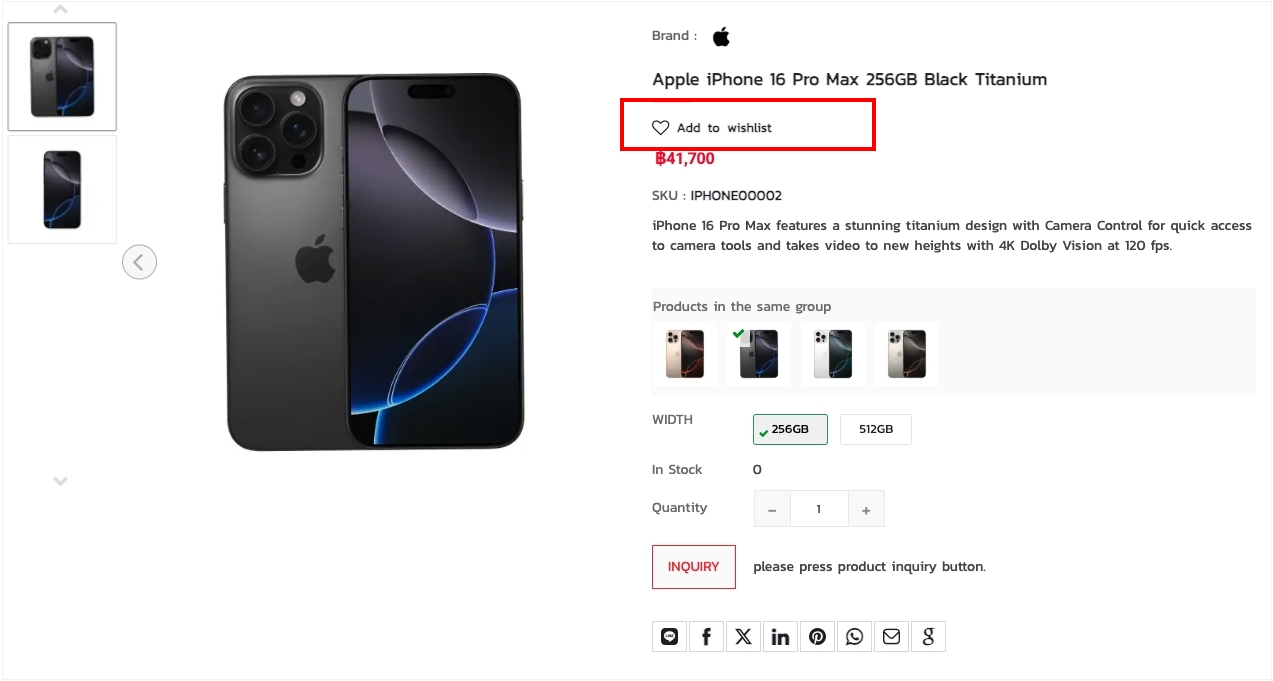
Product Rating – Enables displaying the product rating, as shown in the image below:
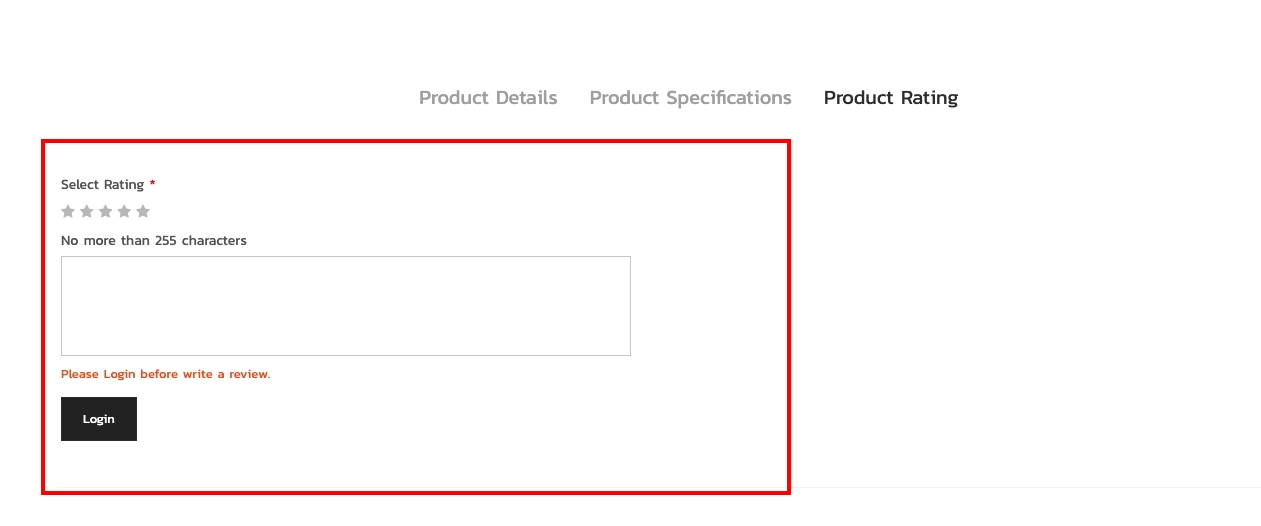
Product Details – Enables displaying the product details, as shown in the image below:
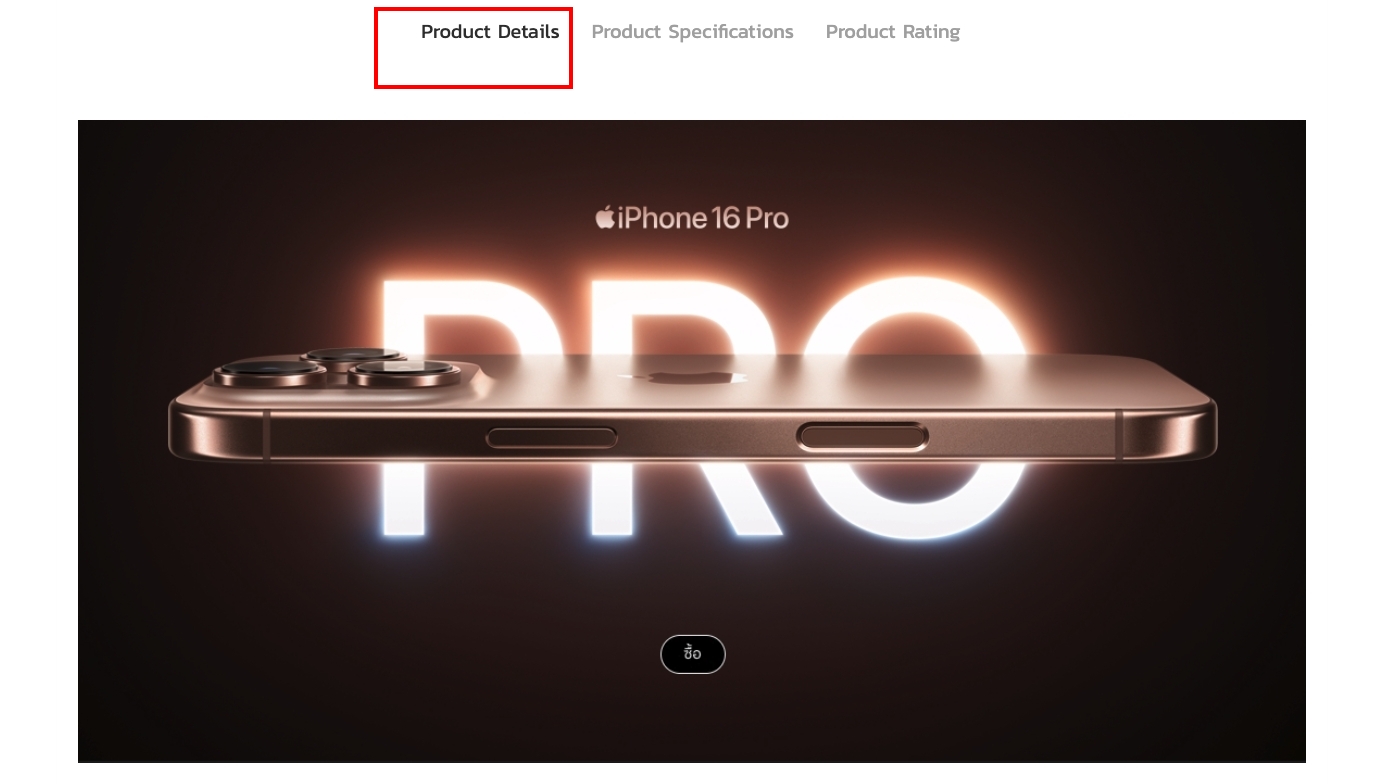
Product Specifications – Enables displaying the product specifications, as shown in the image below:
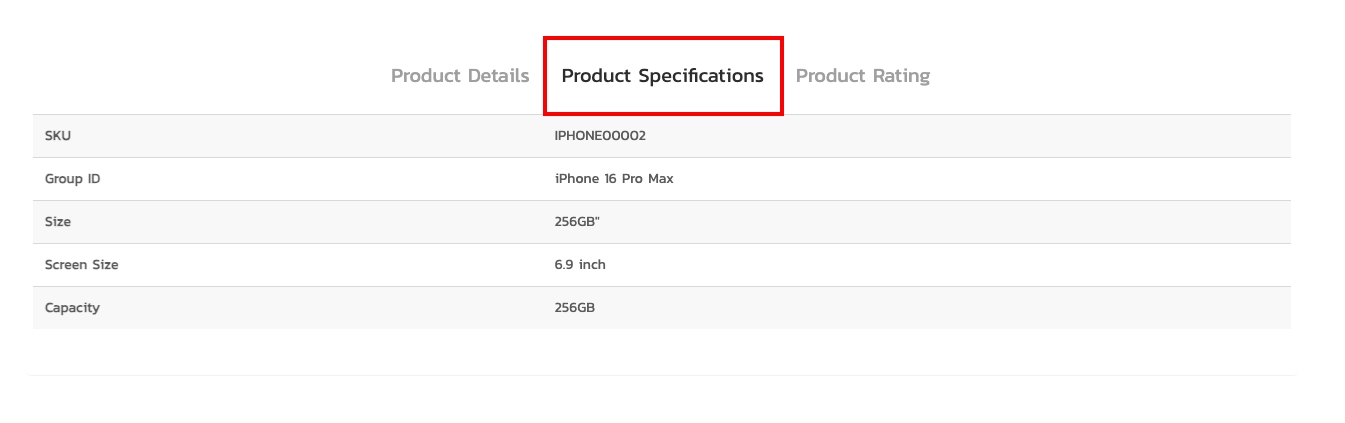
Brand Image Size – Sets the brand image size, as shown in the image below:
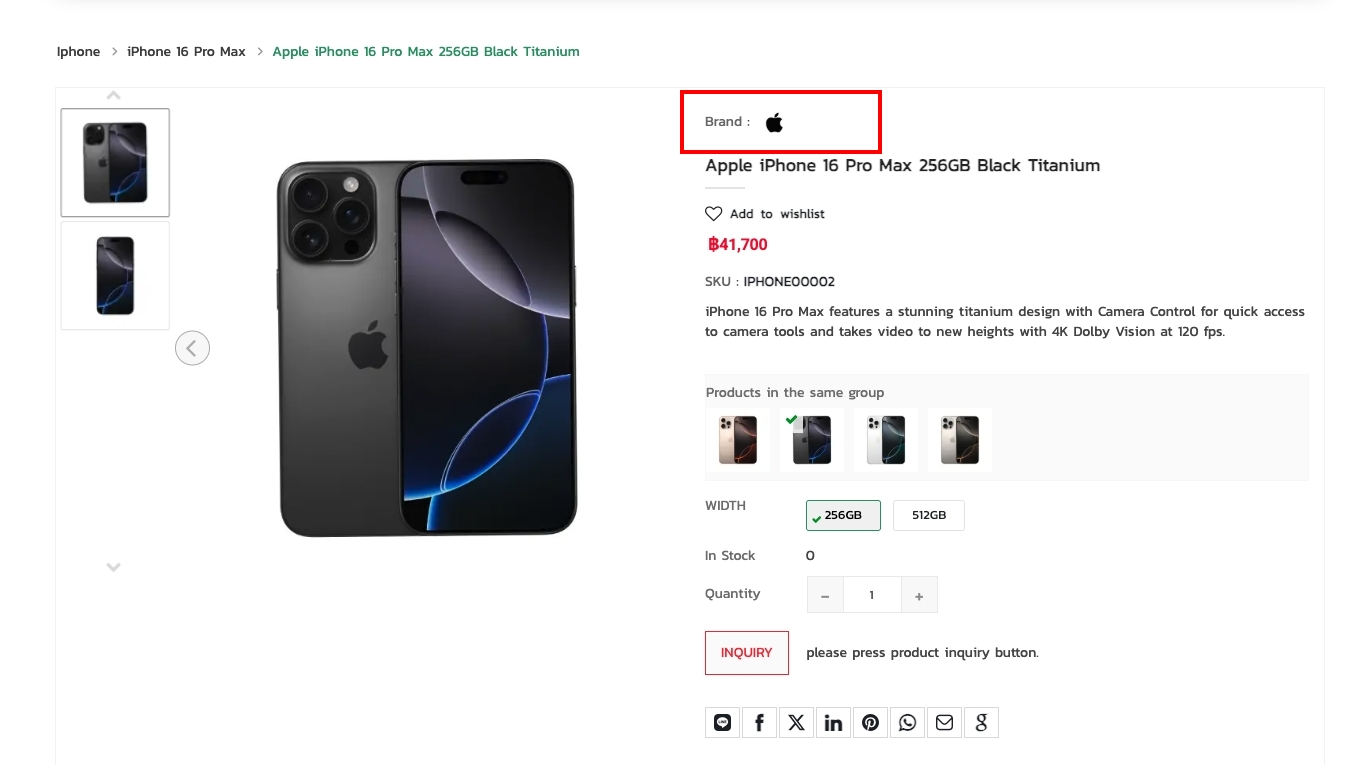
Product Detail – Show Group Color by Code – Enables displaying product color codes, as shown in the image below:
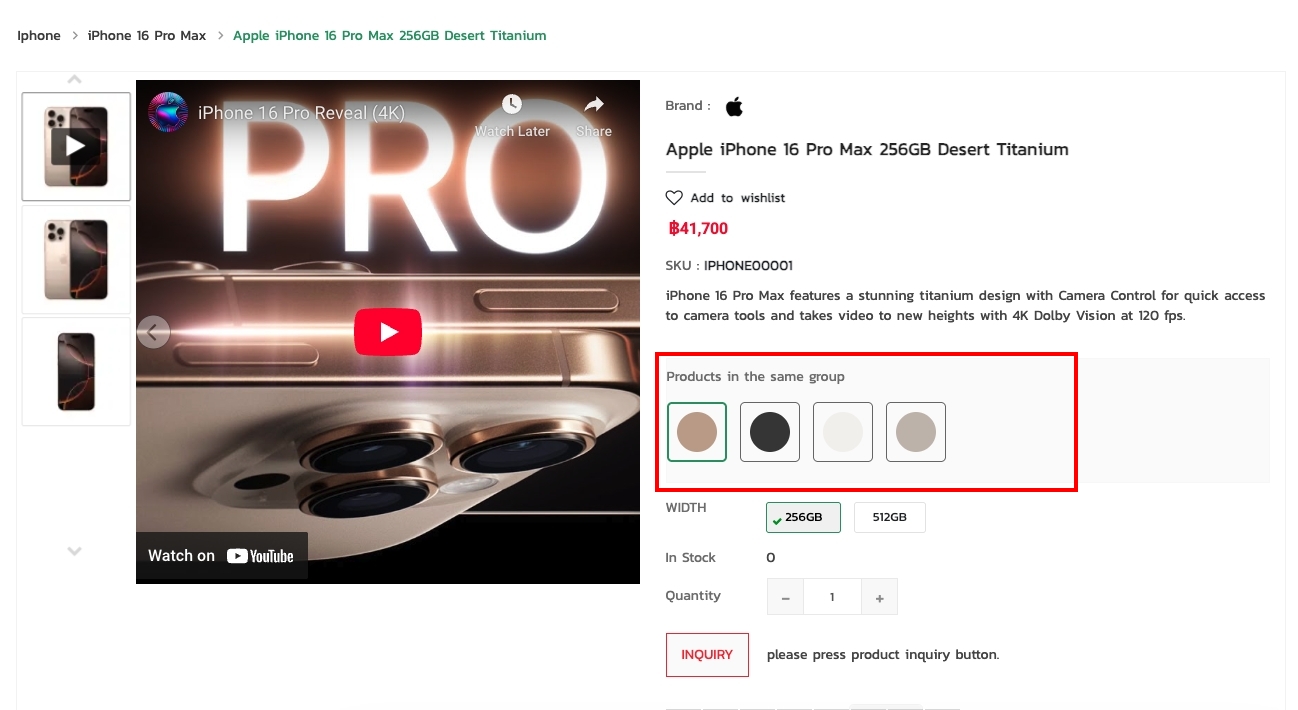
Product Detail – Show Group Color by Image – Enables displaying product colors as images, as shown in the image below:
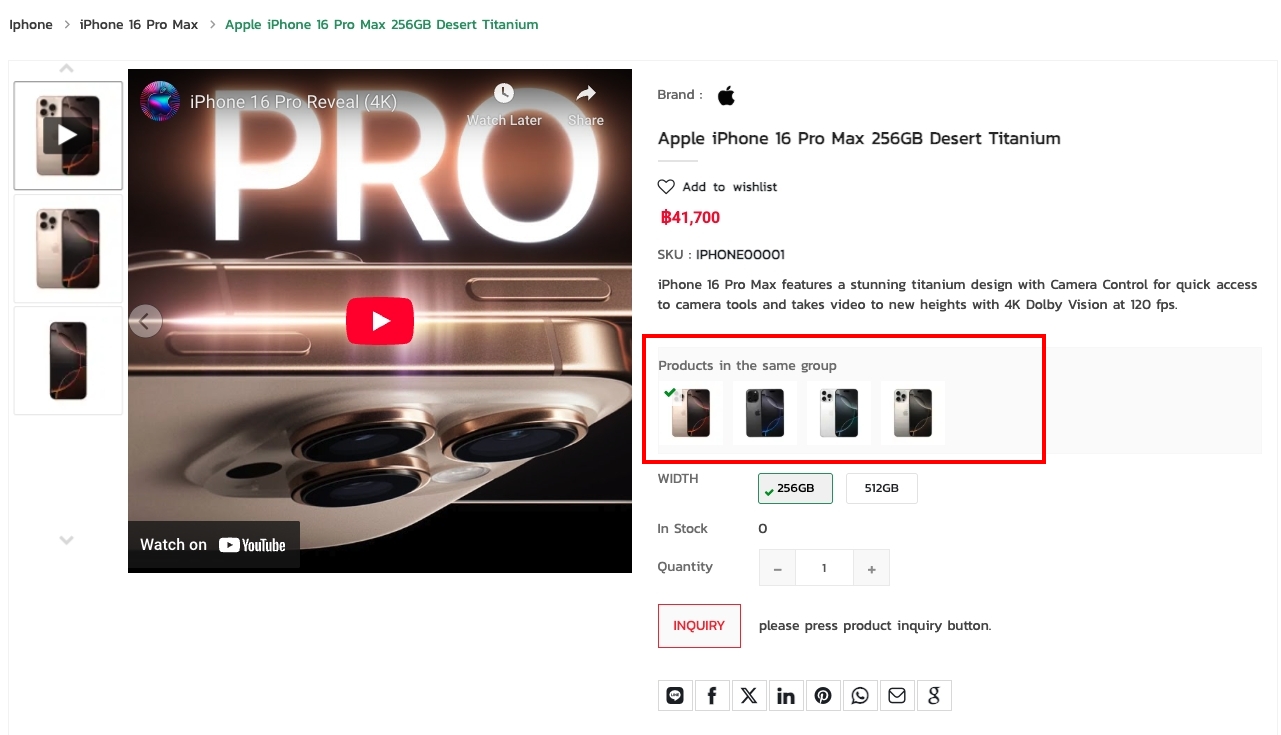
Product Detail – Show Group Size – Enables displaying product sizes, as shown in the image below:
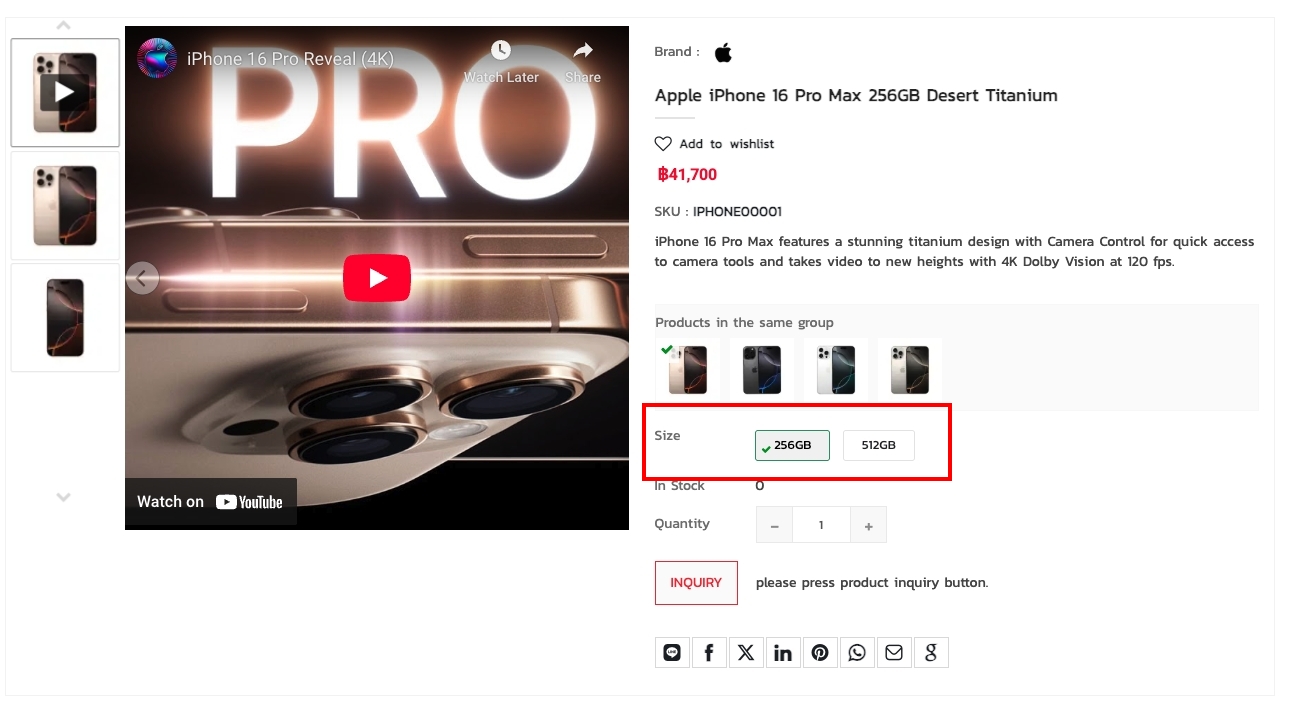
Product Detail – Show Group Size and Code Color – Displays both size and color code for products, as shown in the image below:
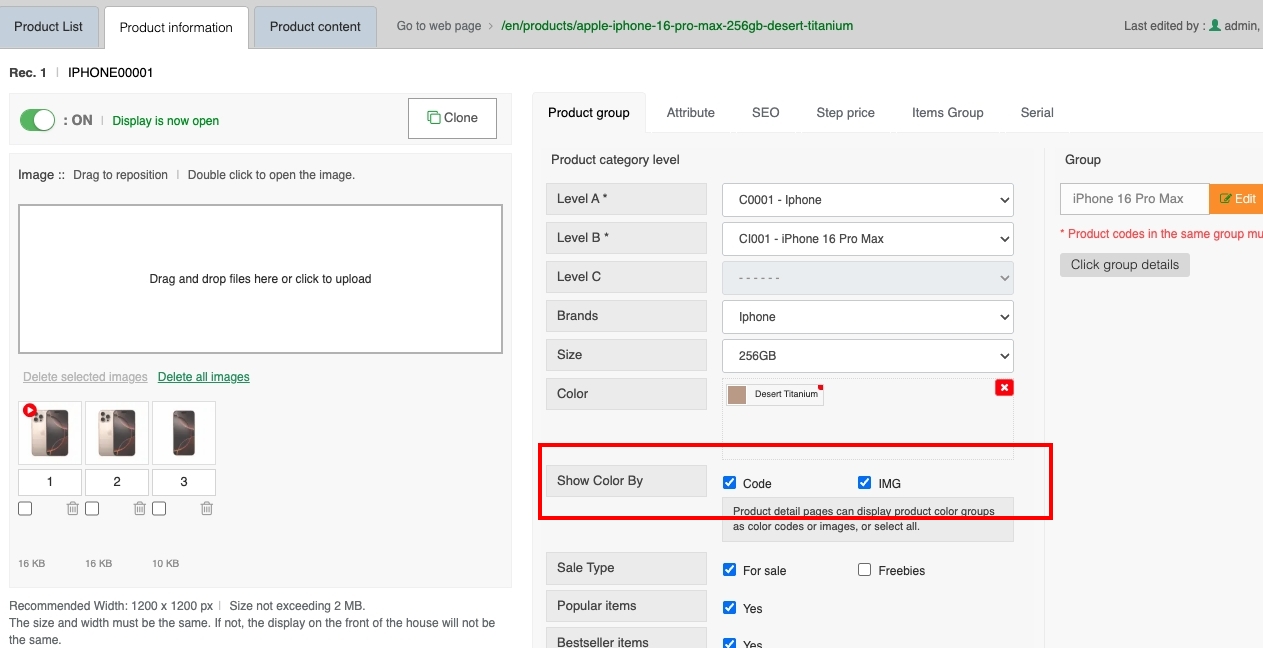
->1. Status Disabled, as shown below:
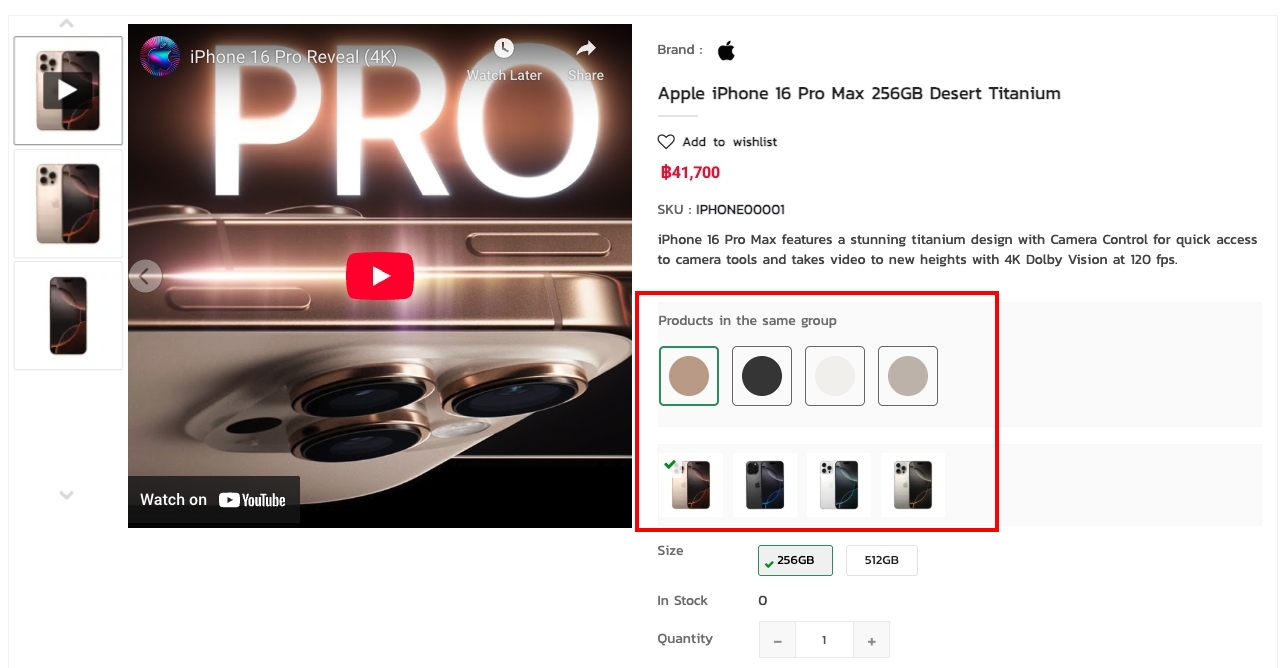
->2. Status Enabled, as shown below:
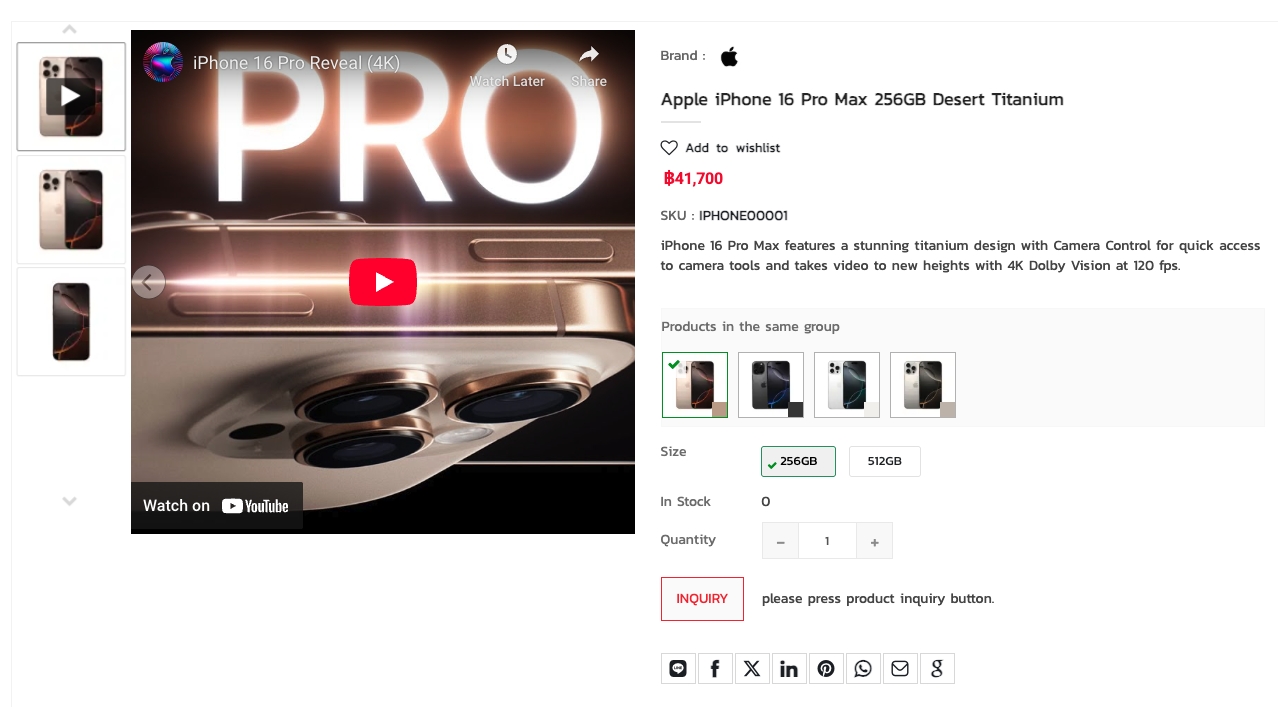
Post Page
Product Limit – Best Sales (Slide) – Sets the number of top-selling products to display. Default is 20, as shown below:
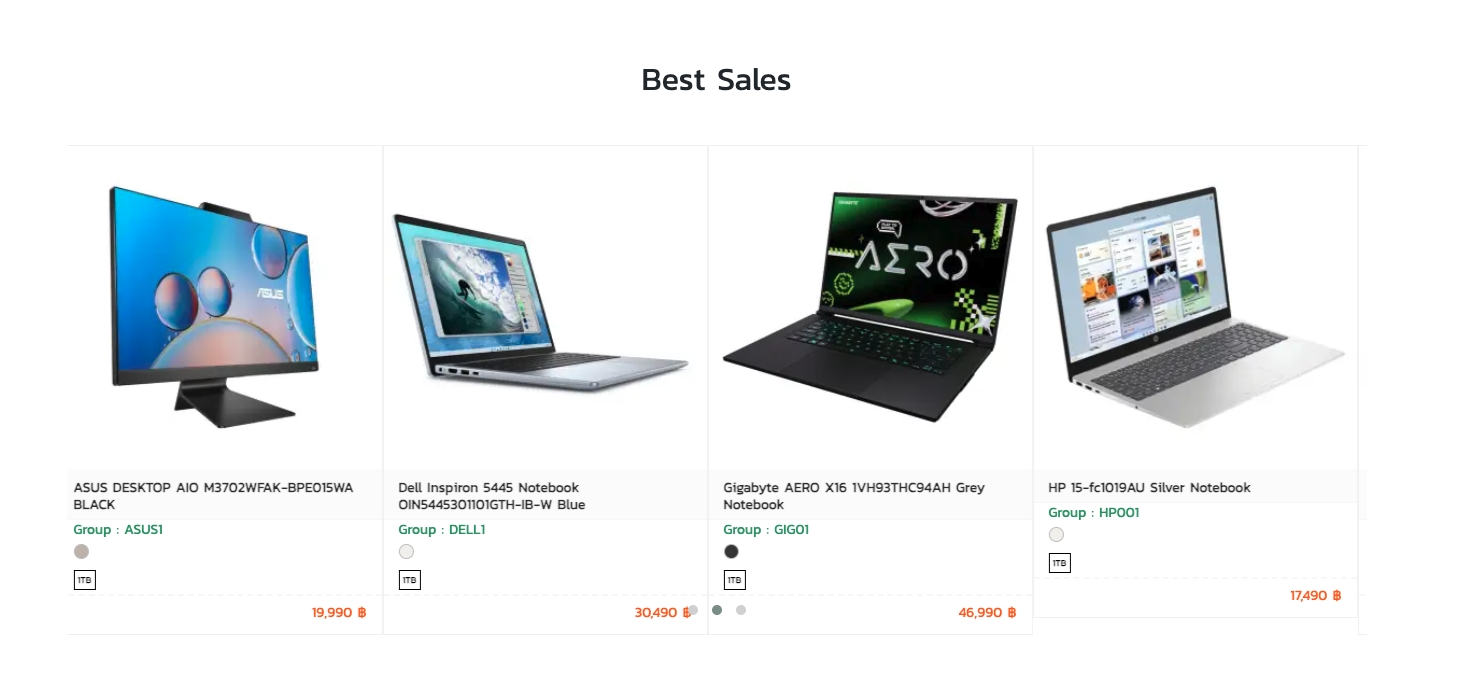
Product Limit – Brand – Sets the number of brands to display. Default is 20, as shown below:
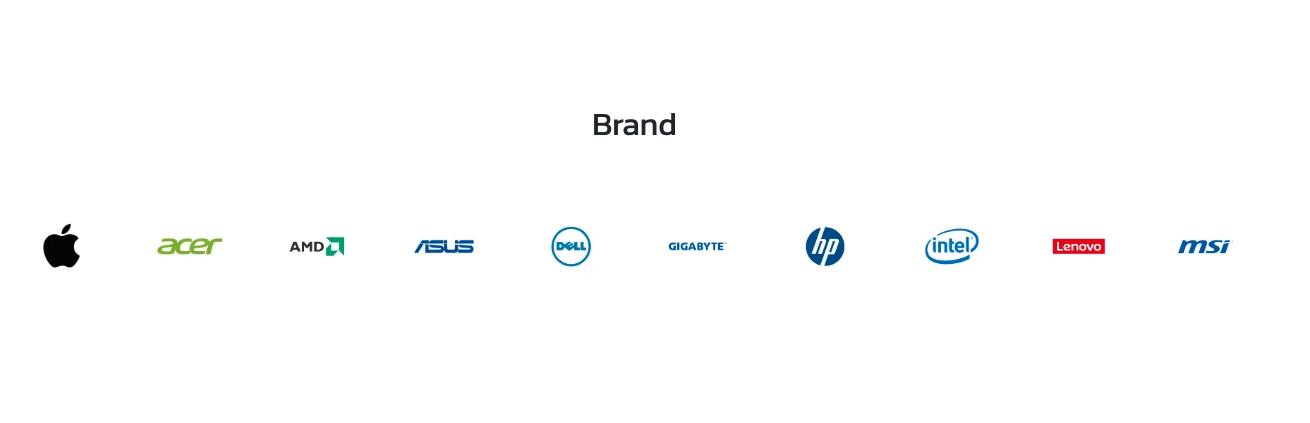
Product Limit – Popular Items (Slide) – Sets the number of popular products to display. Default is 20, as shown below:
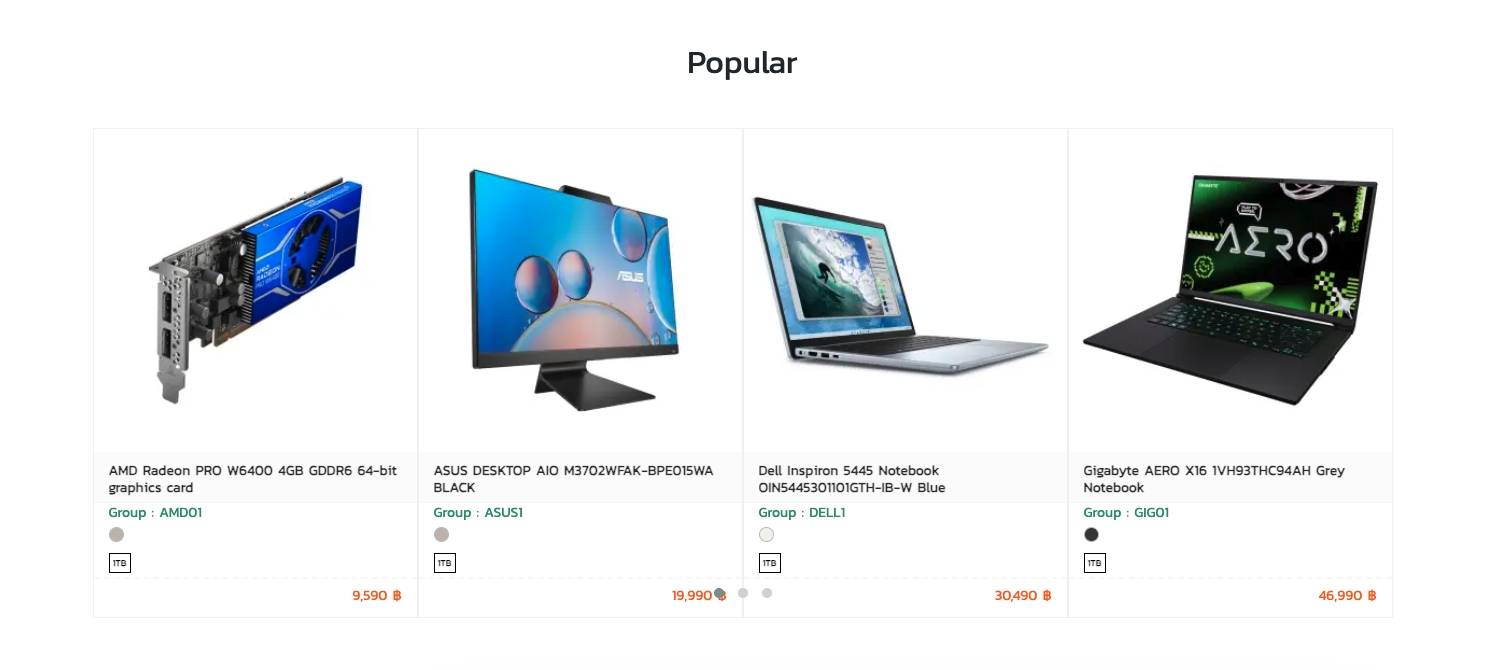
Product Limit – New Arrivals (Slide) – Sets the number of new products to display. Default is 20, as shown below:
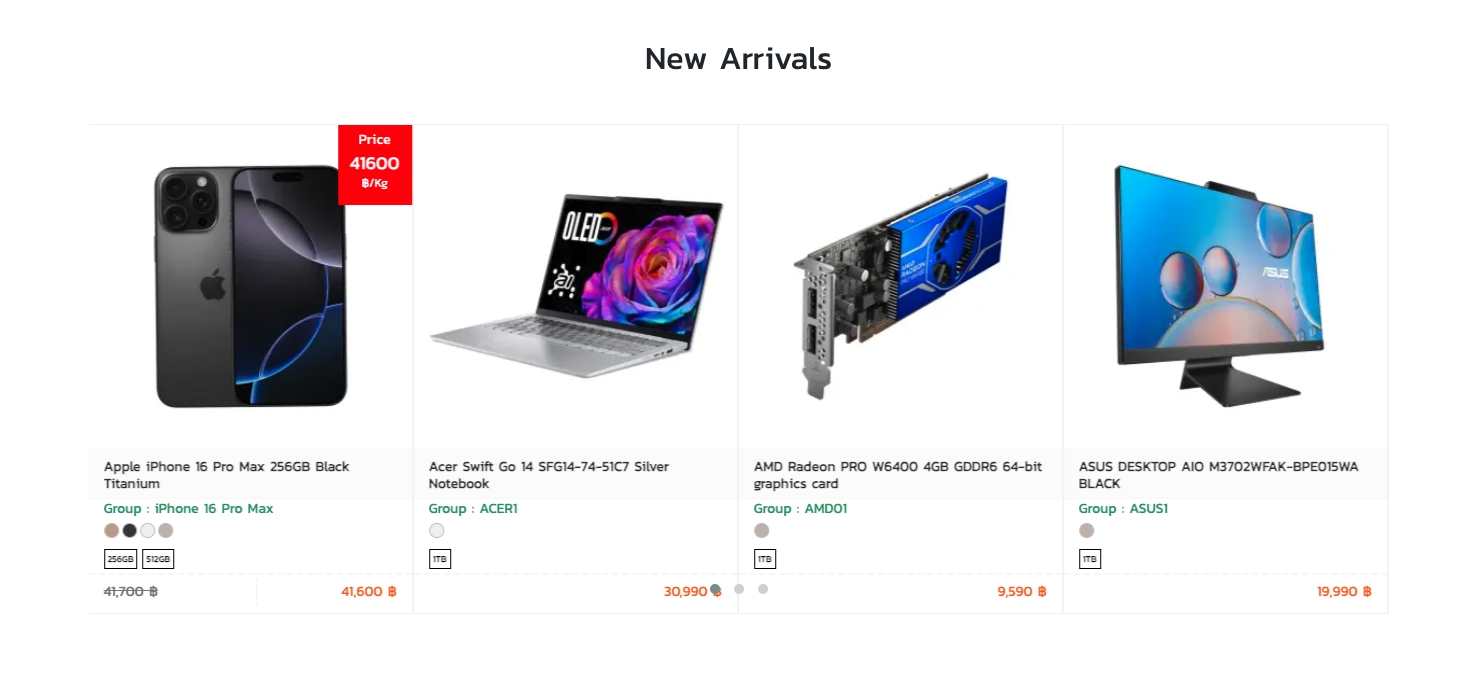
Product Limit – Promotions (Slide) – Sets the number of promotional products to display. Default is 20, as shown below:
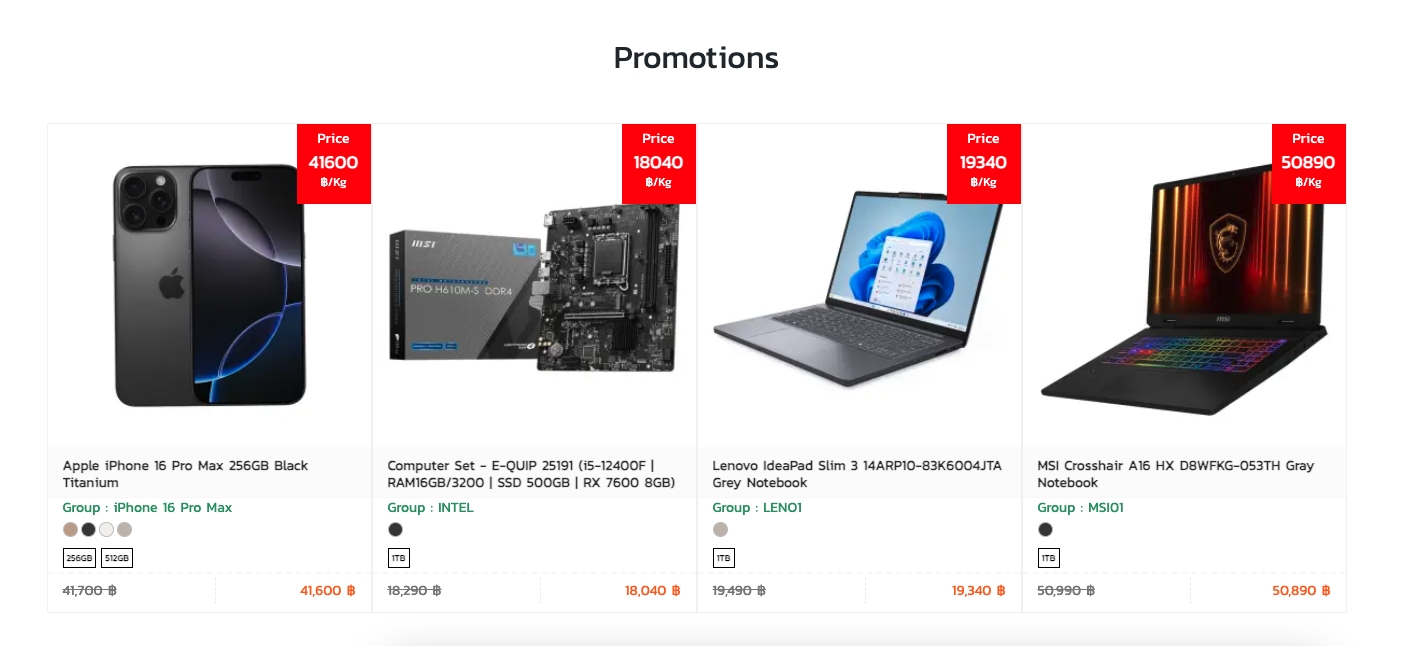
Product Limit – Category – Sets the number of product categories to display. Default is 20, as shown below:
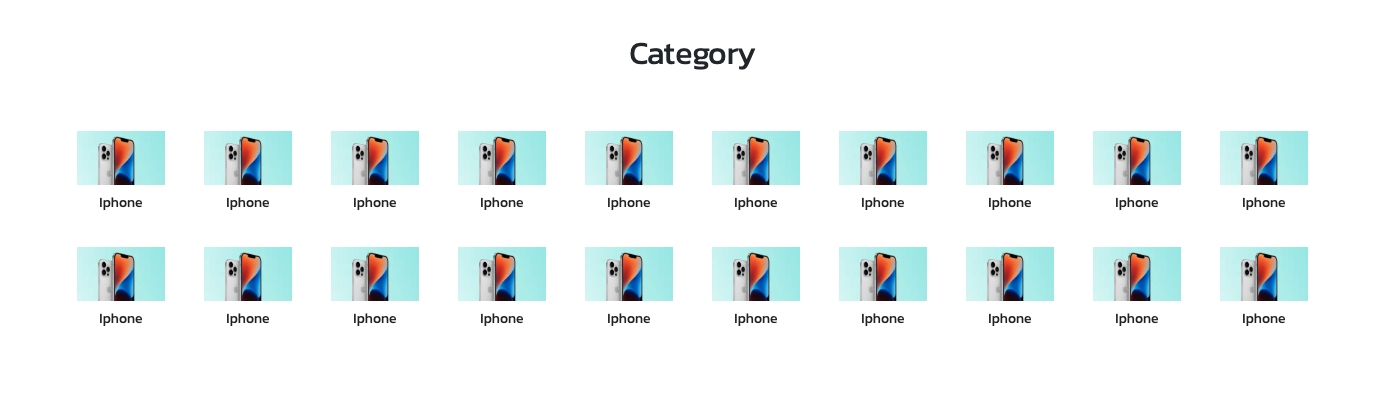
Product Limit – Recently Viewed Products (Slide) – Sets the number of recently viewed products to display. Default is 20, as shown below:
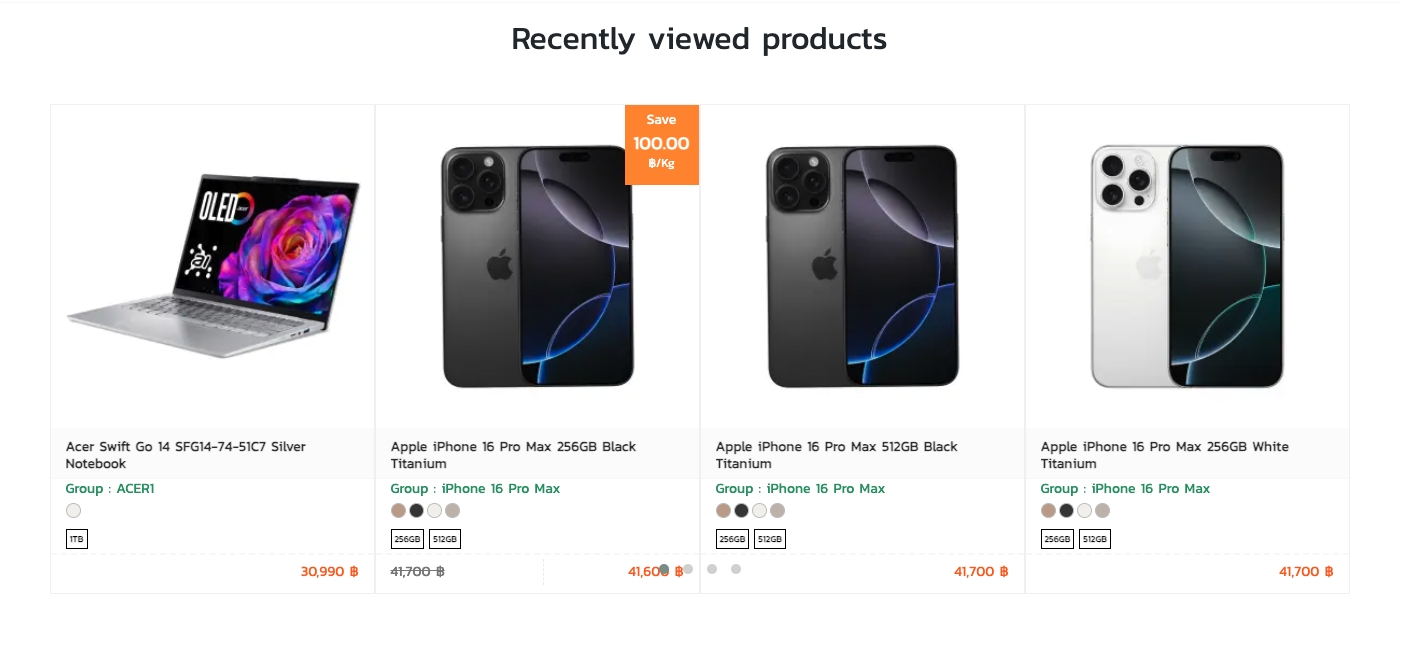
Product Limit – Other Products (Slide) – Sets the number of other recommended products to display. Default is 20, as shown below: