Products
Promotions
How to Set End-of-Bill Discounts
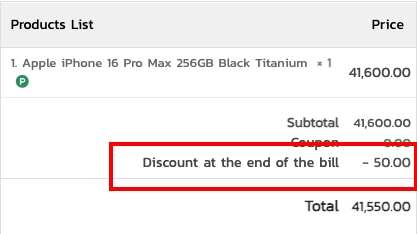
Go to PROMOTIONS and click + Add
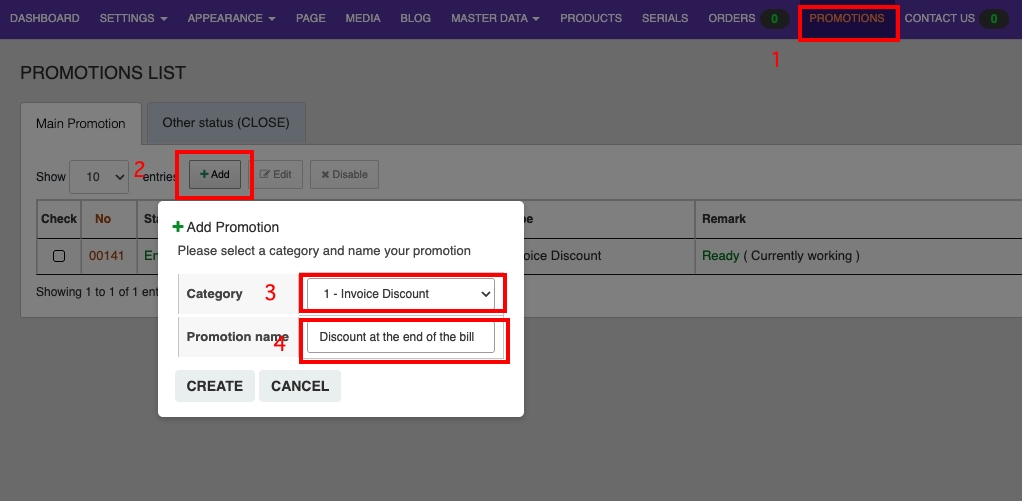
Category: Invoice Discount
Promotion name: Enter your end-of-bill discount name
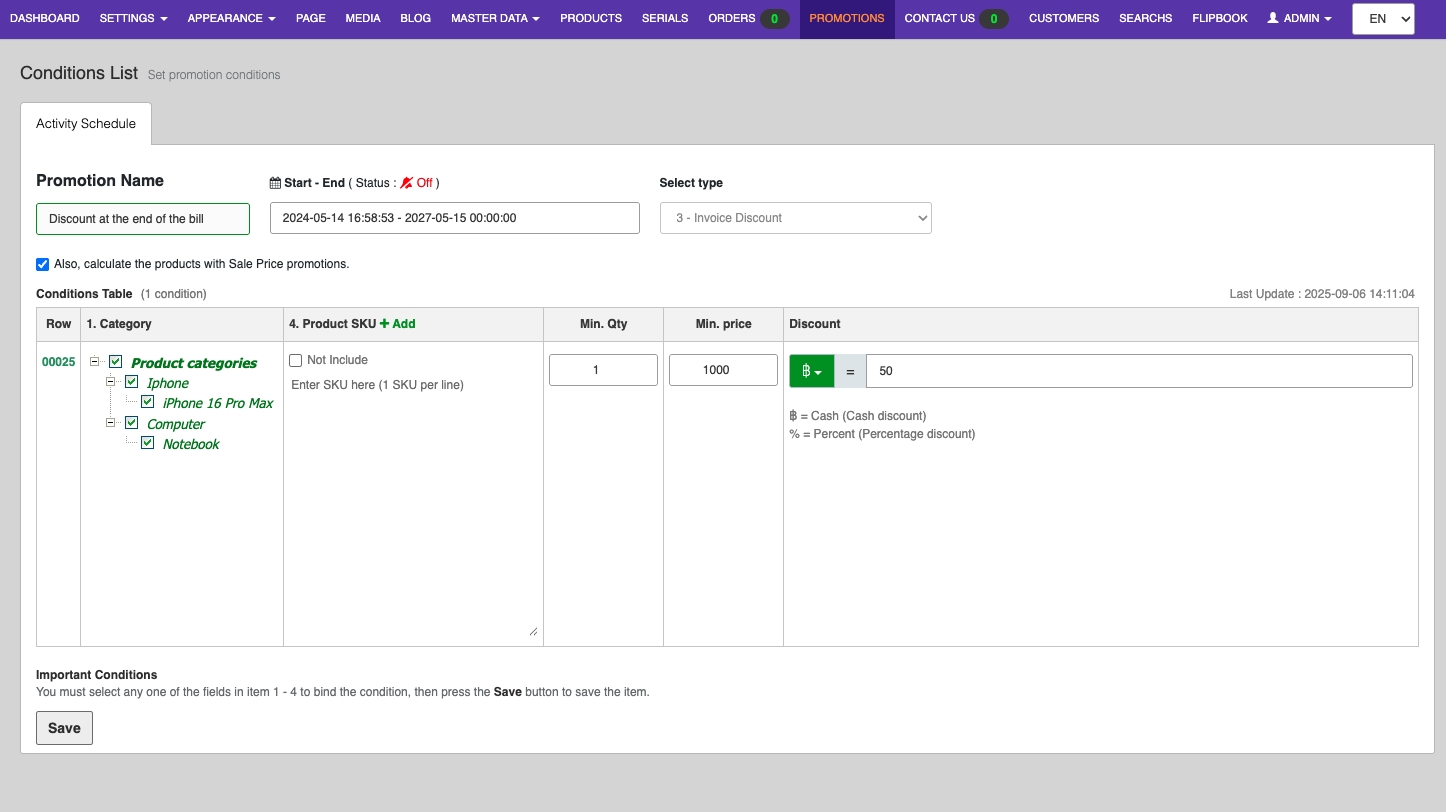
As shown: All categories and including discounted products. Buy at least 1 item with a minimum price of 1,000 Baht to get a 50 Baht discount.
Also, calculate products with Sale Price promotions (include discounted products).
After setting everything as shown above, click Save.
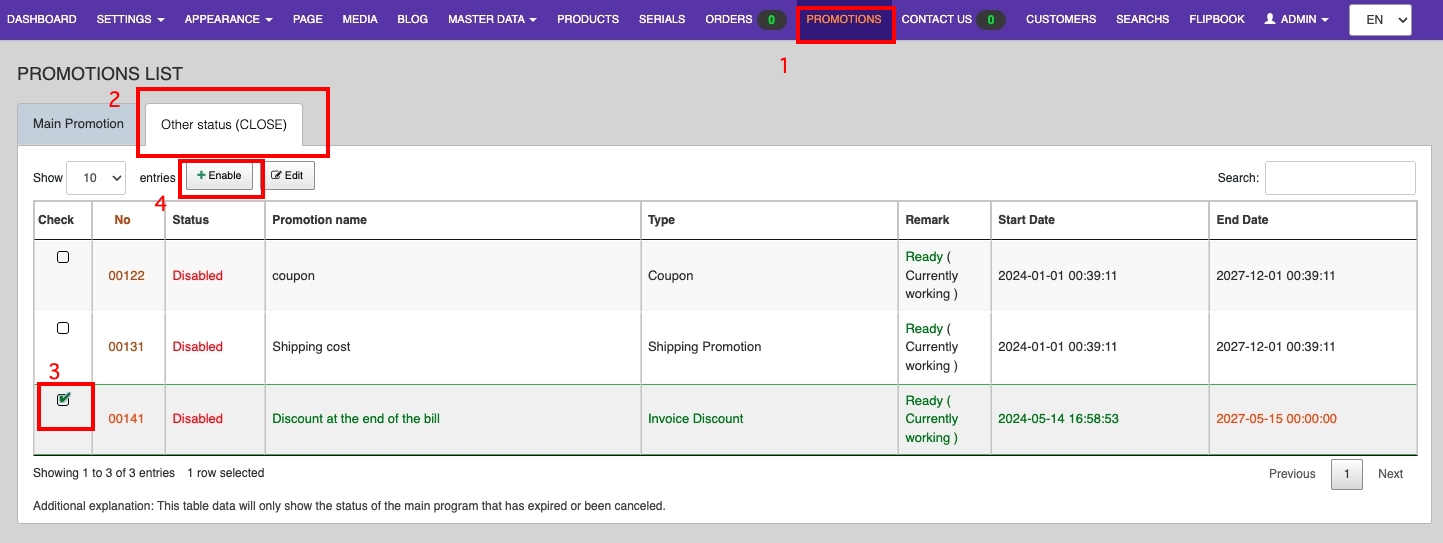
1. Go to PROMOTIONS
2. Click Other status (CLOSE)
3. Select your end-of-bill discount
4. Click + Enable
How to Set Discount Coupons
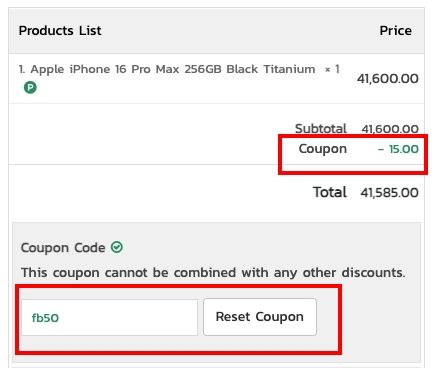
Go to PROMOTIONS and click + Add
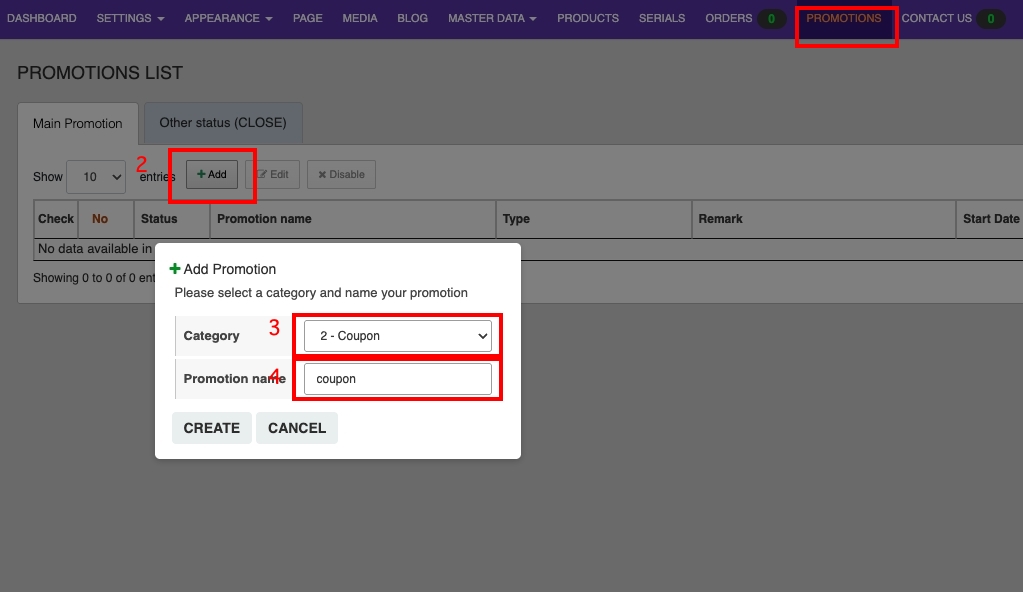
Category: Coupon
Promotion name: Enter your discount coupon name
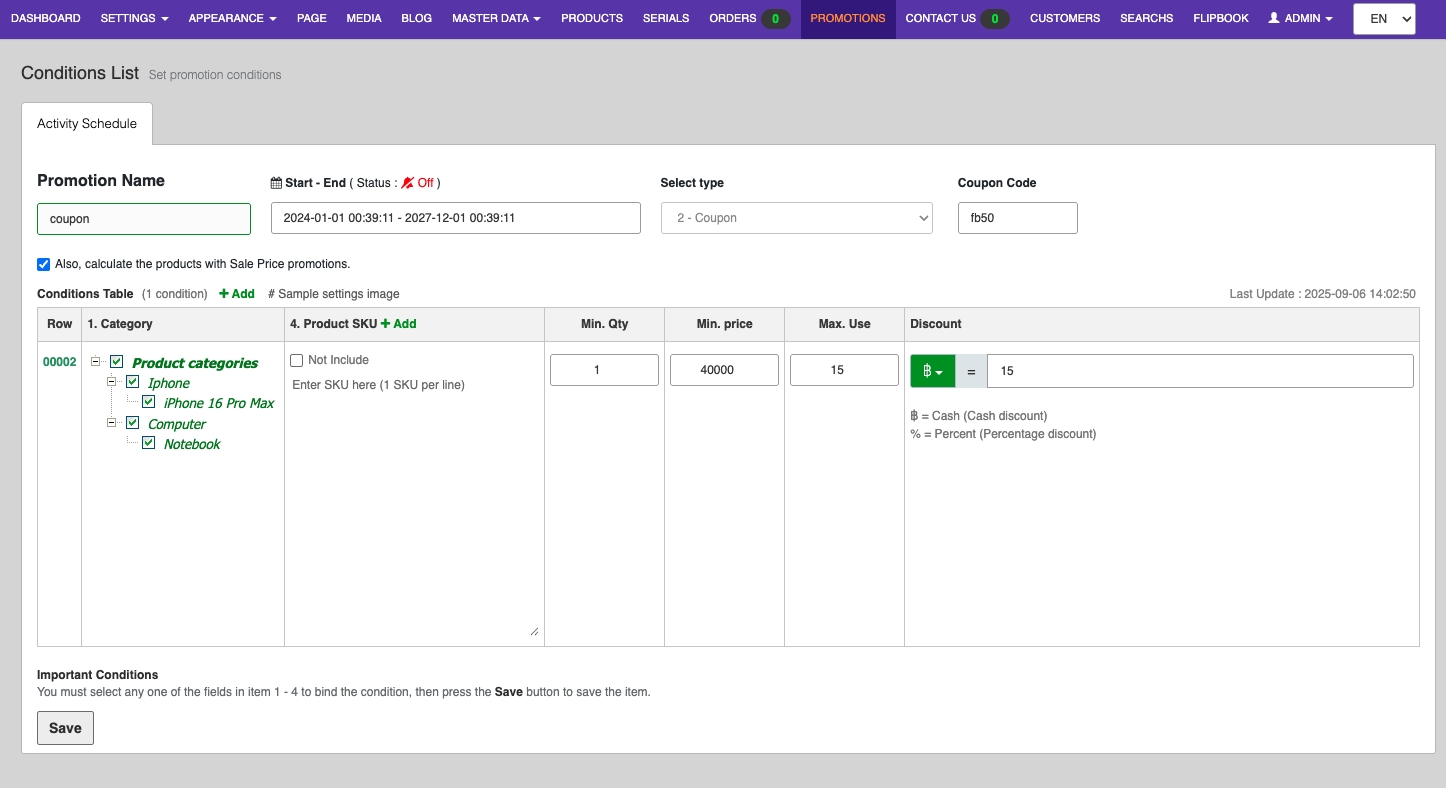
As shown: All categories and including discounted products. Buy at least 1 item with a minimum price of 40,000 Baht. Apply to 15 orders to get a 15 Baht discount.
Also, calculate products with Sale Price promotions (include discounted products).
After setting everything as shown above, click Save.
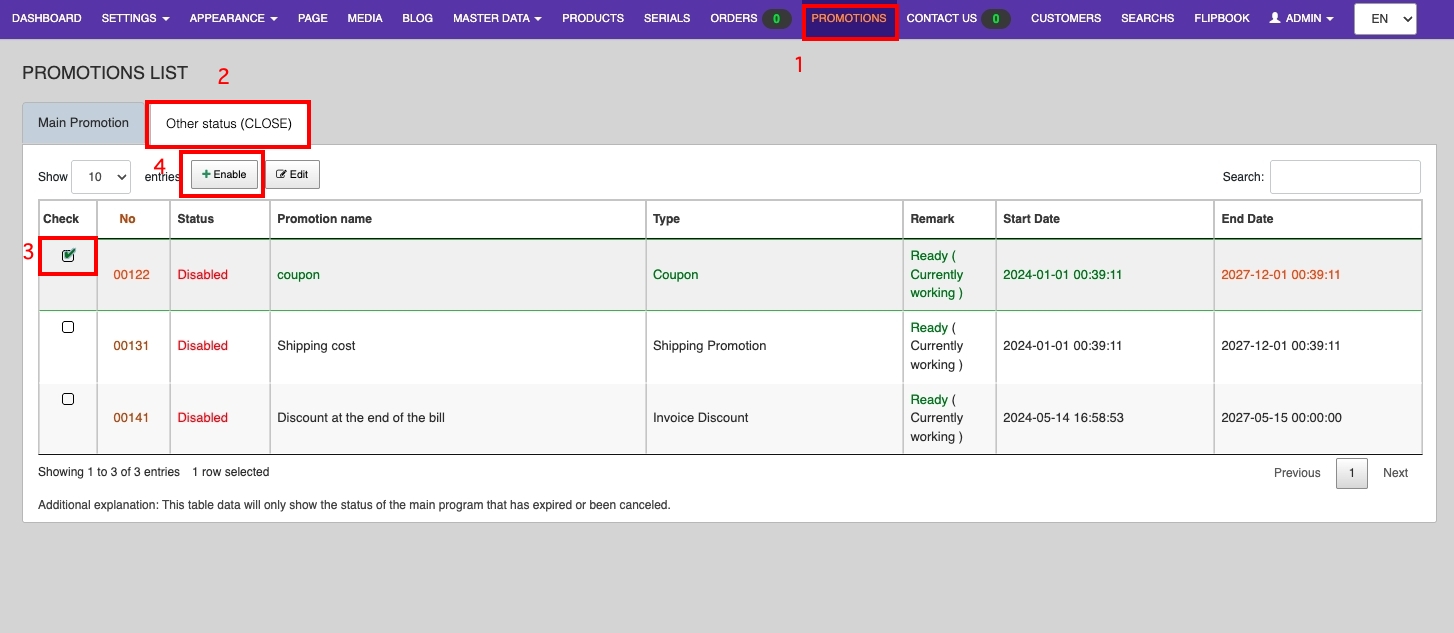
1. Go to PROMOTIONS
2. Click Other status (CLOSE)
3. Select your discount coupon
4. Click + Enable
How to Set Shipping Fees
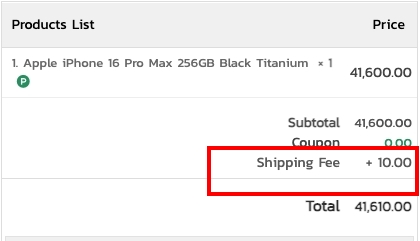
Go to PROMOTIONS and click + Add
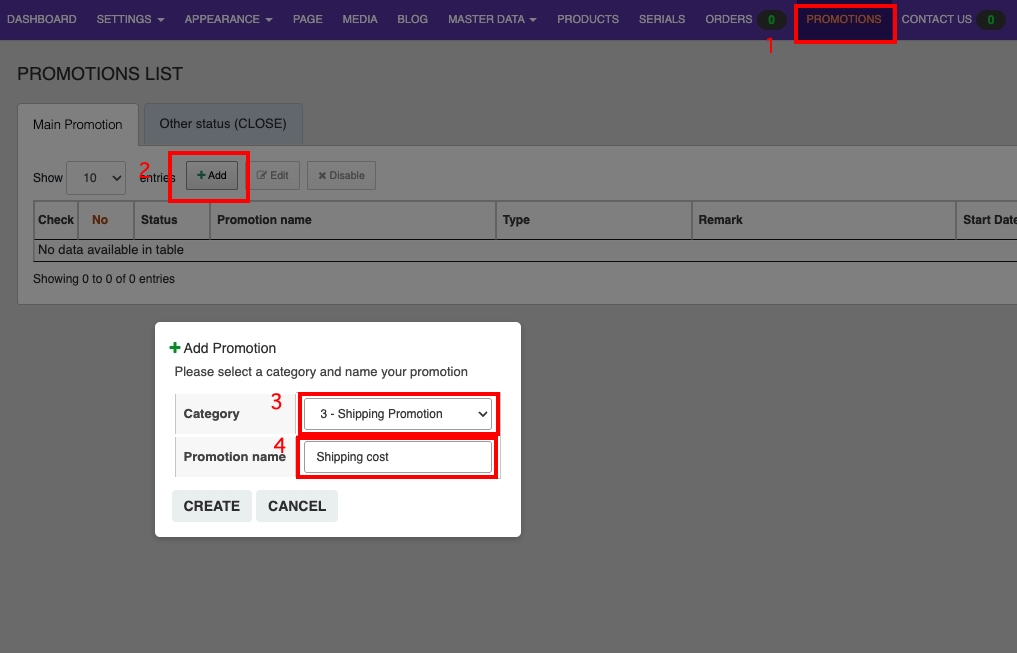
Category: Shipping Promotion
Promotion name: Enter your shipping fee name
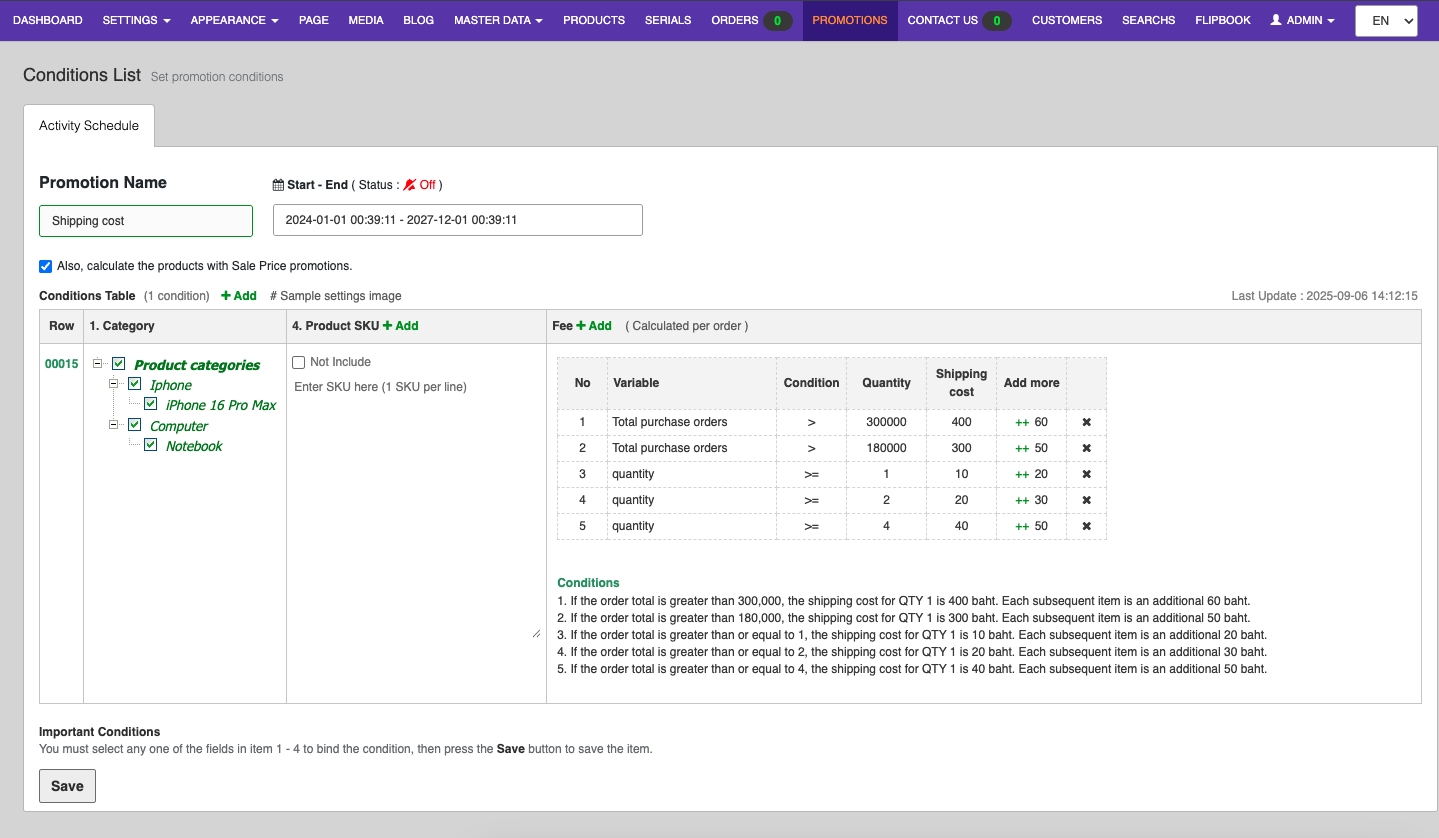
As shown: All categories and including discounted products
1. If the total order amount is more than 300,000, the shipping fee for the first item is 400 Baht, and each additional item is 60 Baht.
2. If the total order amount is more than 180,000, the shipping fee for the first item is 300 Baht, and each additional item is 50 Baht.
3. If the total order amount is greater than or equal to 1, the shipping fee for the first item is 10 Baht, and each additional item is 20 Baht.
4. If the total order amount is greater than or equal to 2, the shipping fee for the first item is 20 Baht, and each additional item is 30 Baht.
5. If the total order amount is greater than or equal to 4, the shipping fee for the first item is 40 Baht, and each additional item is 50 Baht.
Also, calculate products with Sale Price promotions (include discounted products).
After setting everything as shown above, click Save.
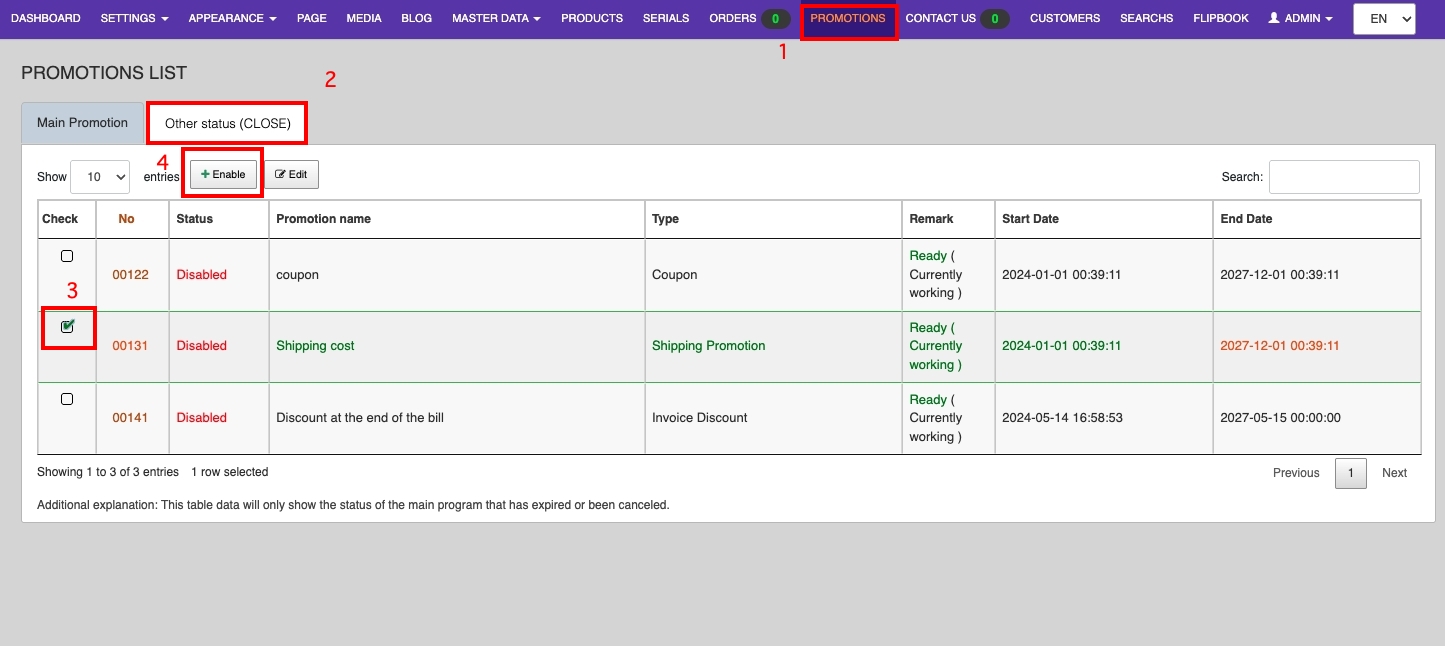
1. Go to PROMOTIONS
2. Click Other status (CLOSE)
3. Select your shipping fee
4. Click + Enable