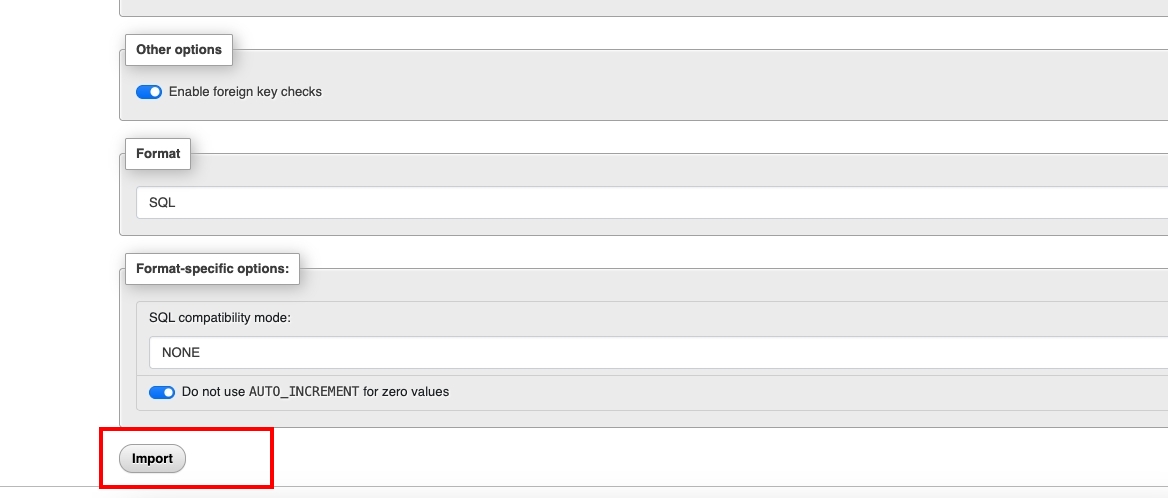Installation
Install database on Phpmyadmin
-> Go to MySQL Management
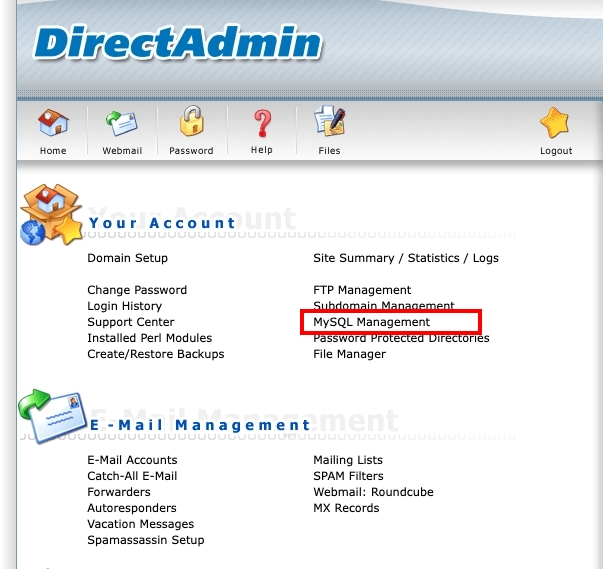
-> Go to Create New Database
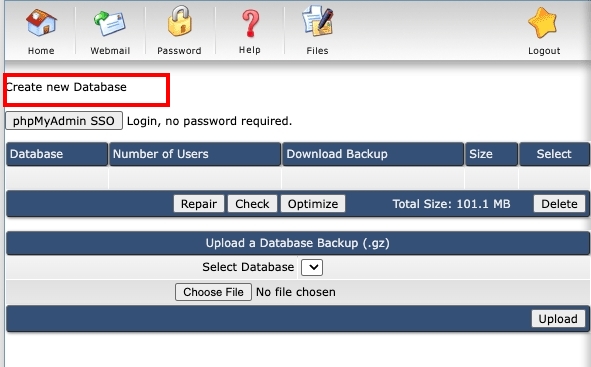
->1. In the Database Name field: enter your database name. Here, I entered data
->2. In the Database Username field: enter your username. Here, I entered data
->3. Click the Random button until you like the password, or set it manually
->4. Click the Create button
->5. Then you will be taken to the access details page. Please remember your login credentials
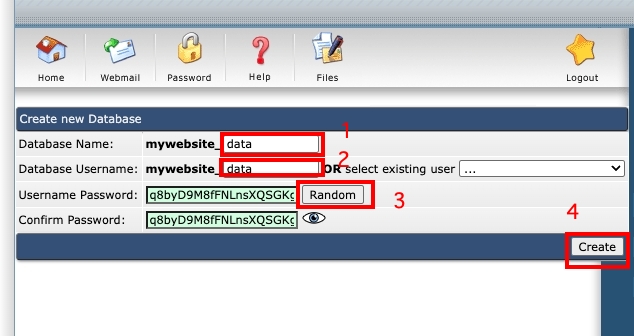
-> Go to phpMyAdmin
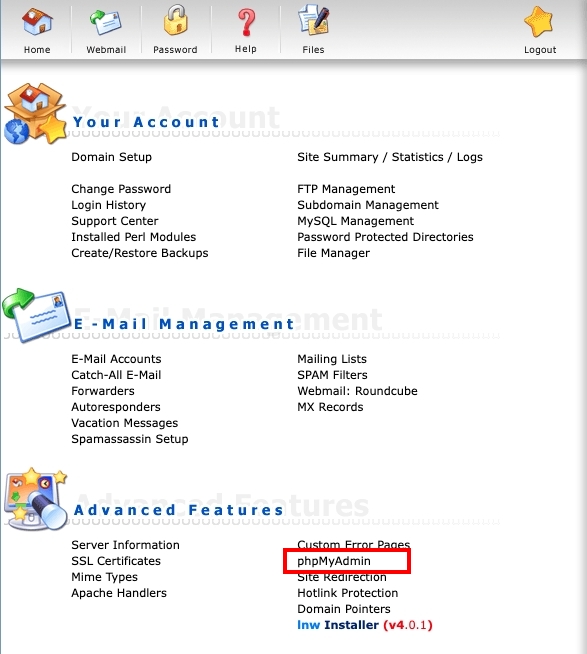
1. Enter the Username and Password you set earlier, then click Sign In
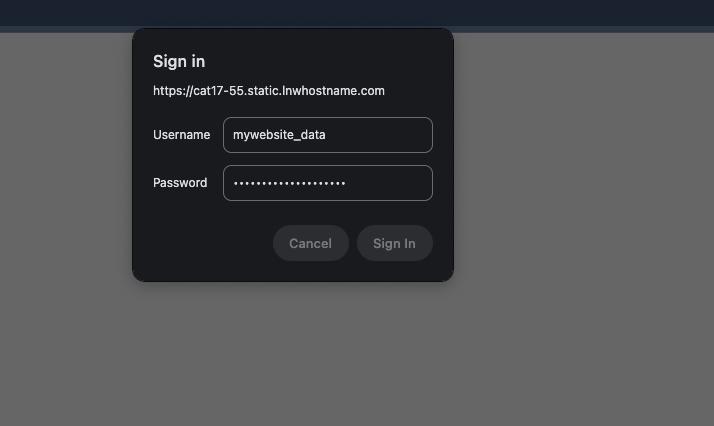
2. Click mywebsite_data, then click Import
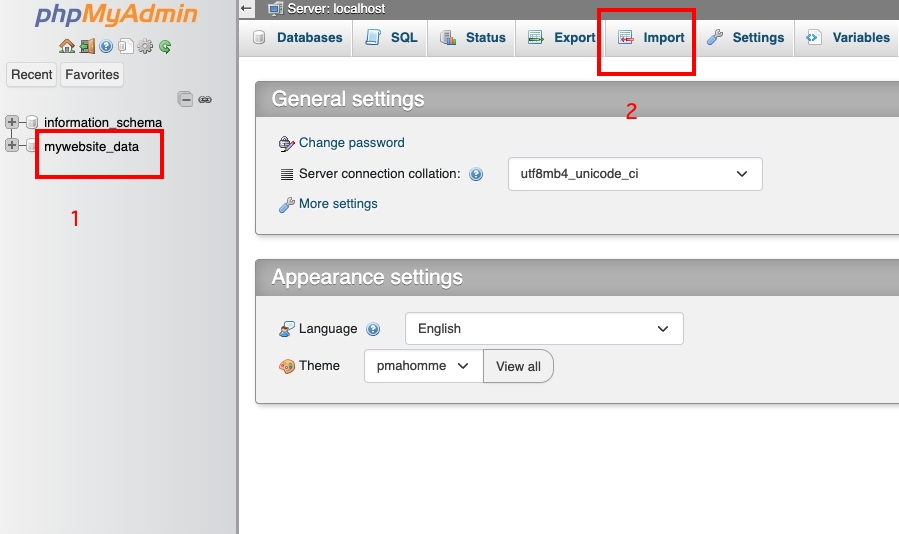
3. Click Choose File
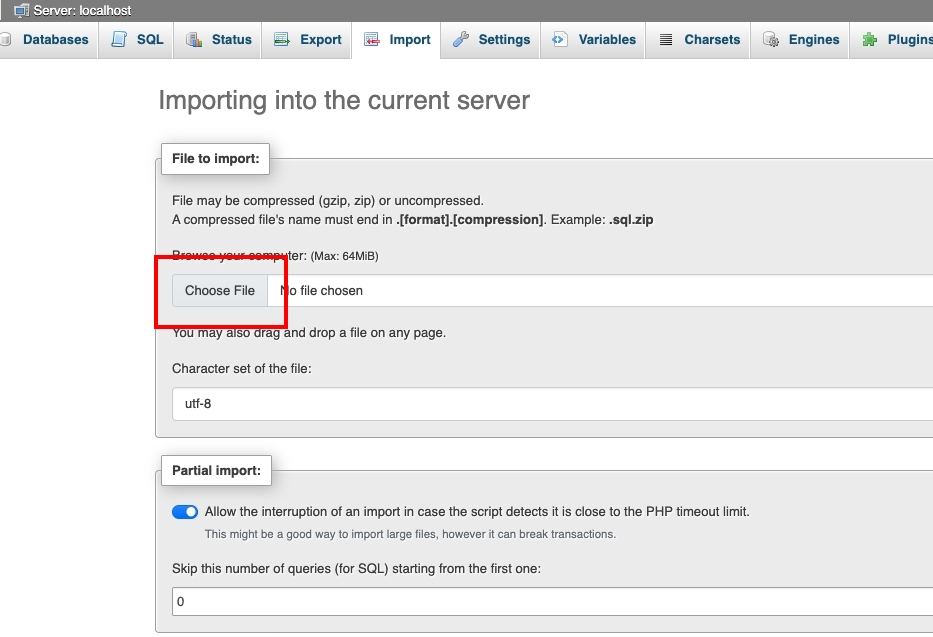
4. Go to the web folder you received, select supunkan.sql.gz, and click OK
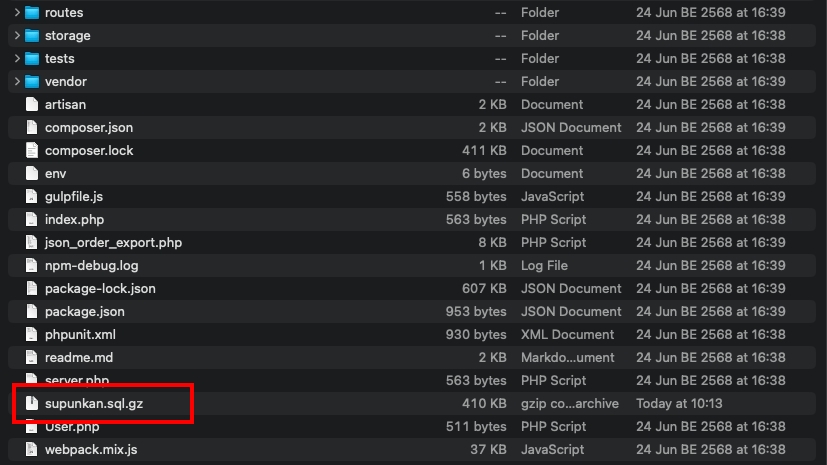
5. Scroll down and click Import