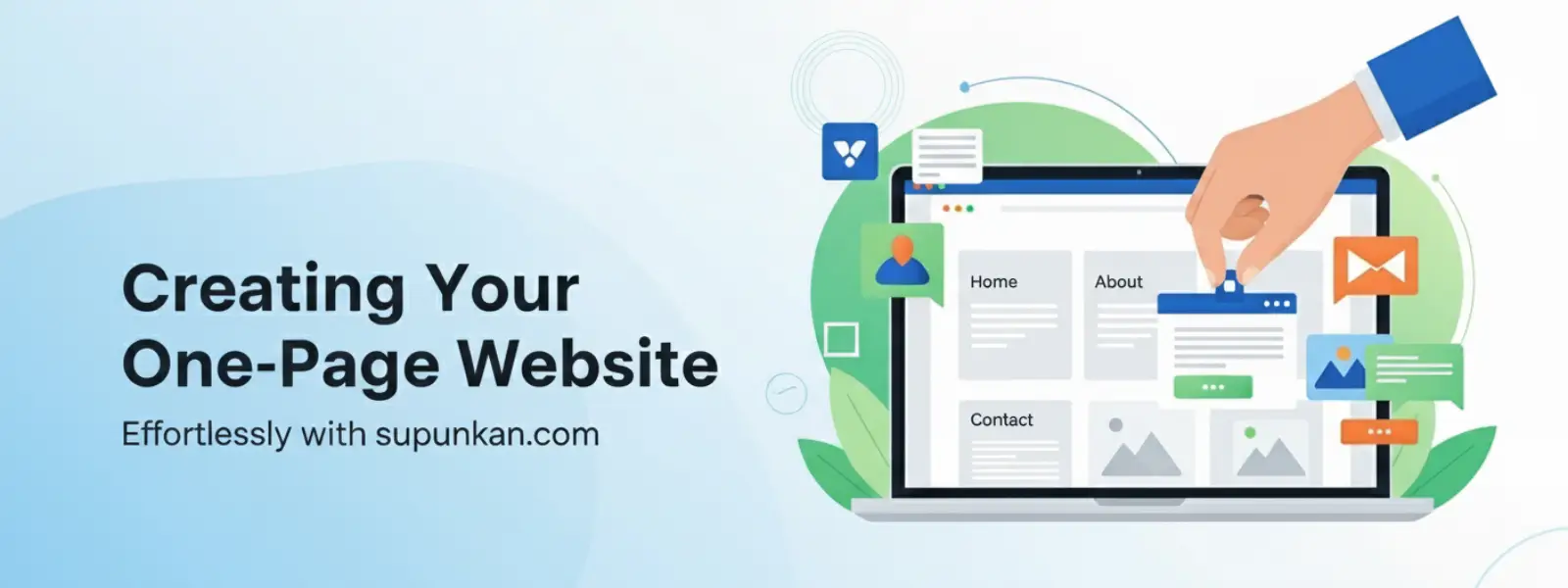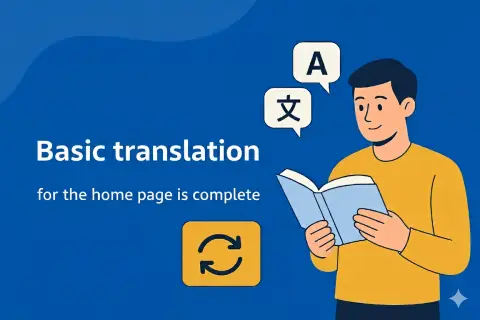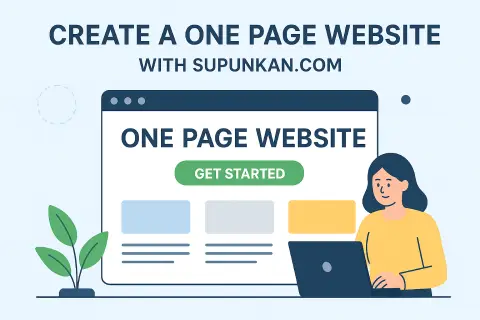Mon, Sep 8, 2025 12:00 AM
Creating a One Page website with supunkan.com is easy.
Learn how to create a One Page website with supunkan.com, a fast, secure, and easy-to-use website builder with an editor designed for everyone
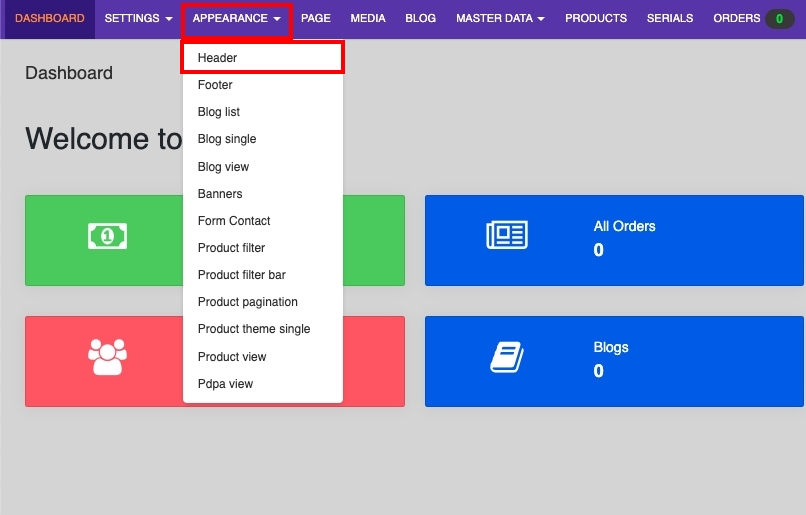
1. Go to the Header page
Go to APPEARANCE / Header and click
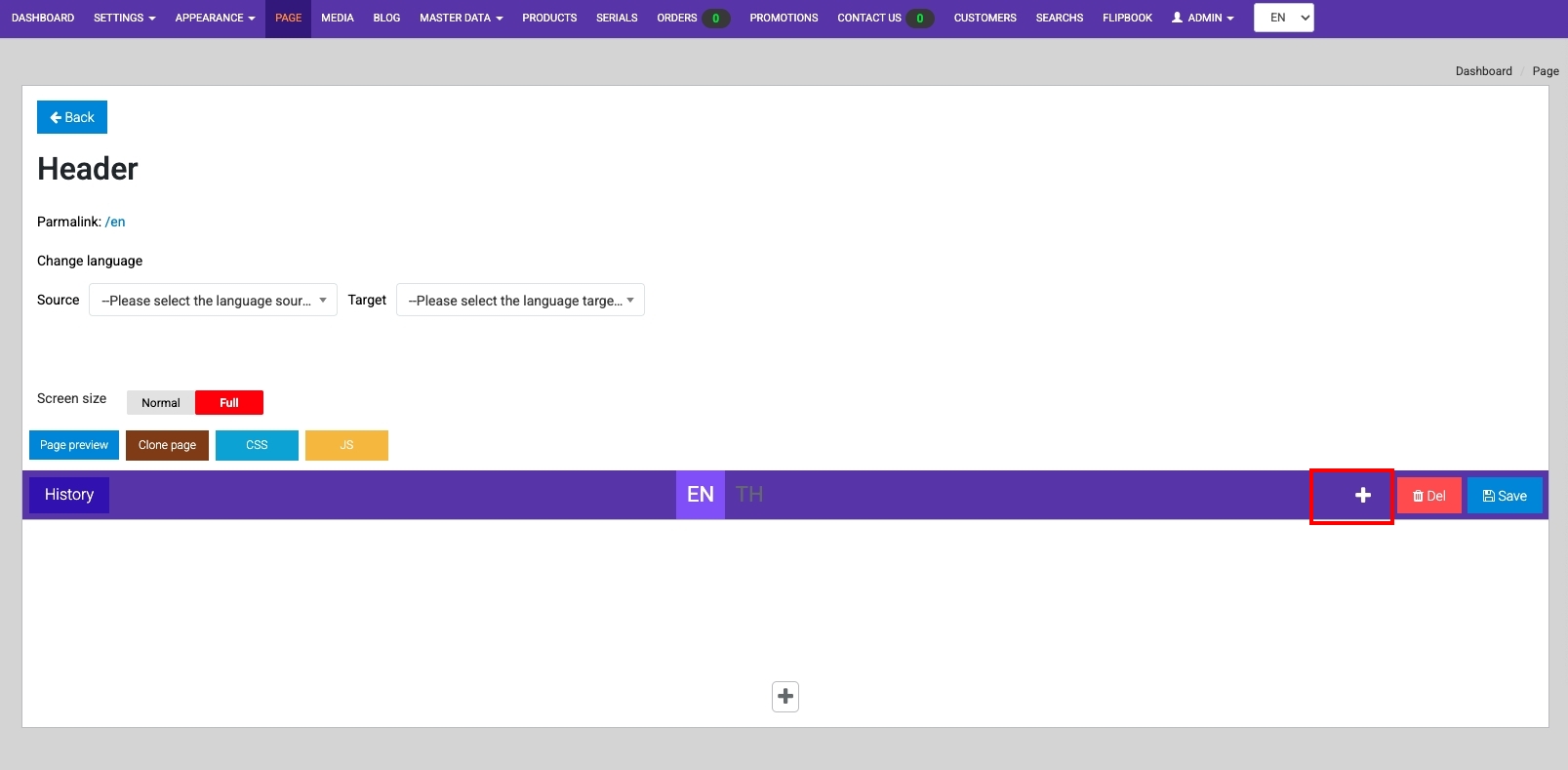
2. Click +
Click + to select the content of the Header
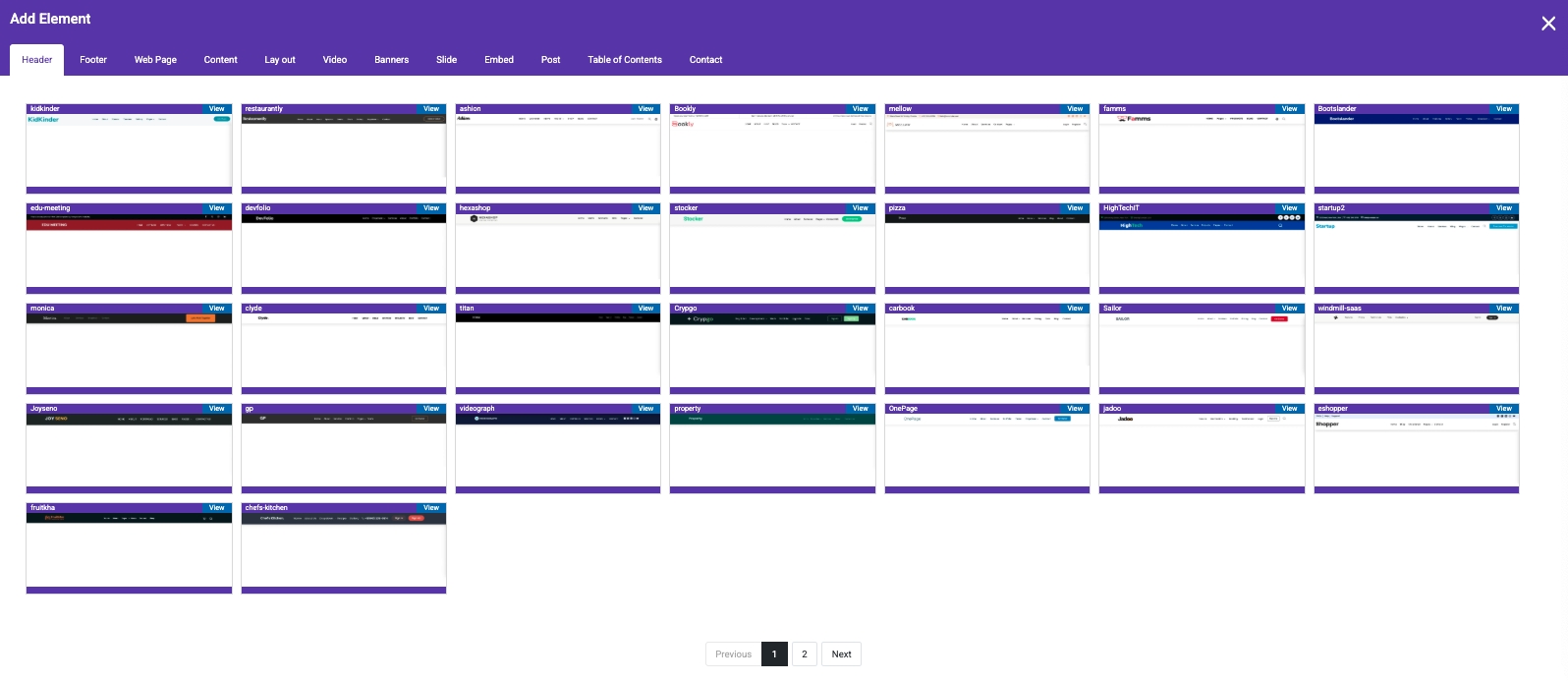
3. Select Header
Click on the Header tab and select the header you want
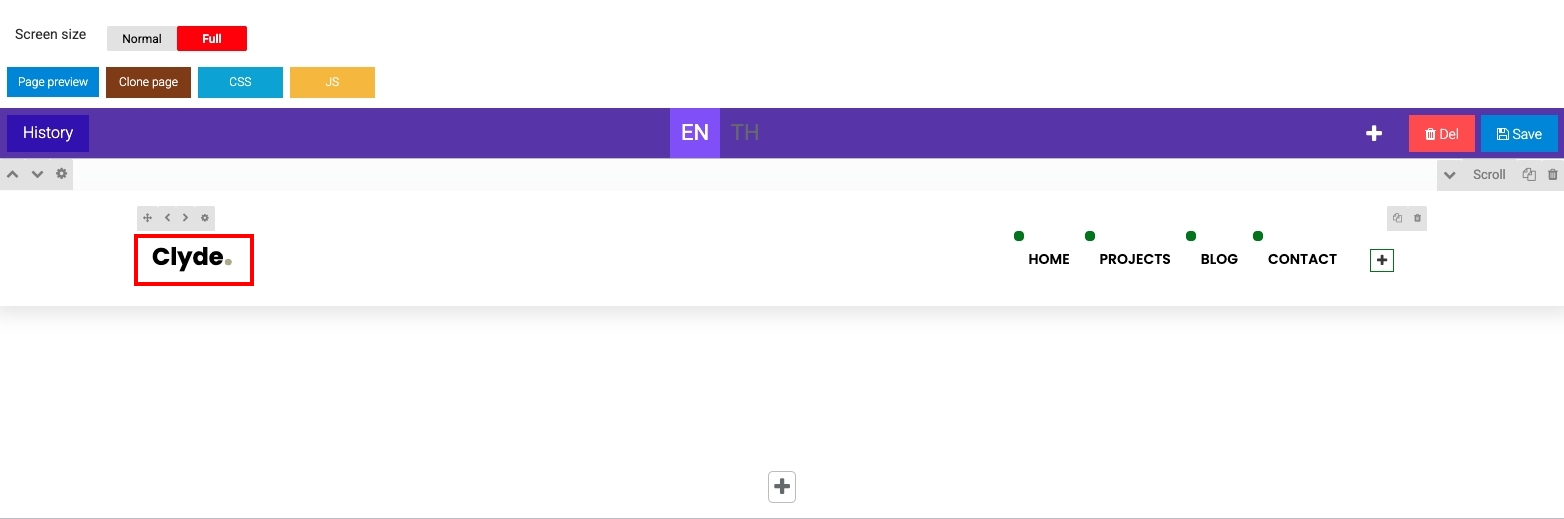
4. Click Change Website Name
Click to change your website name
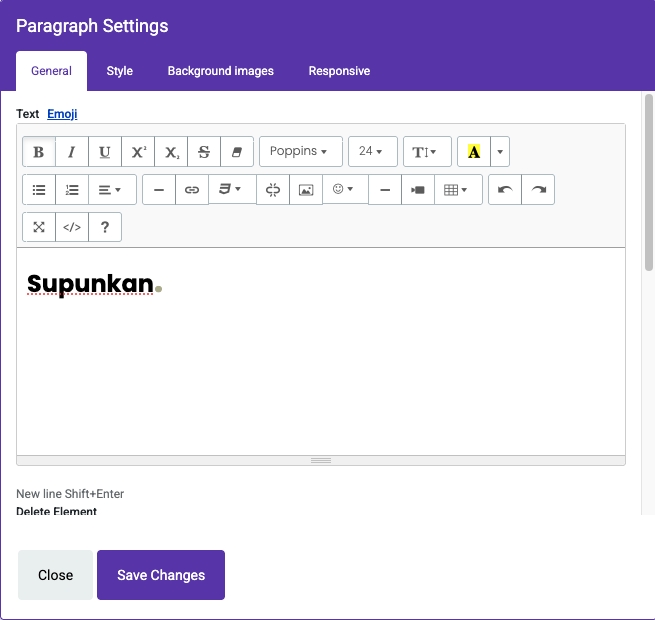
5. Change the website name
Change your website name
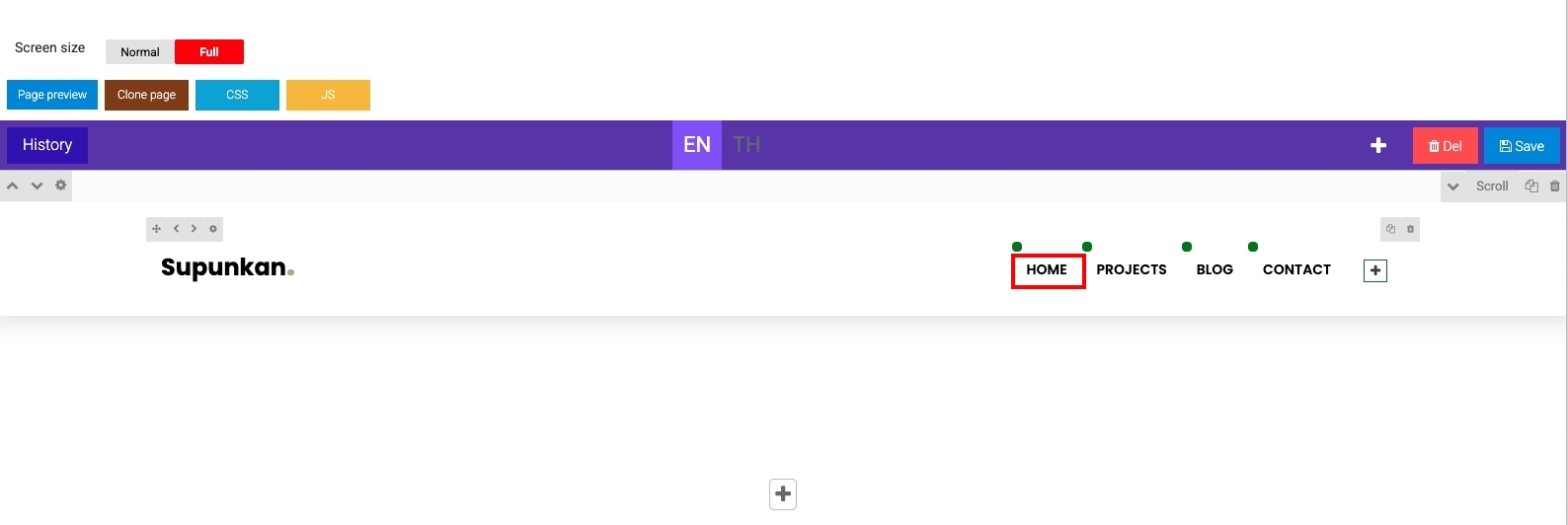
6. Create a Scroll to page
The first choice is HOME
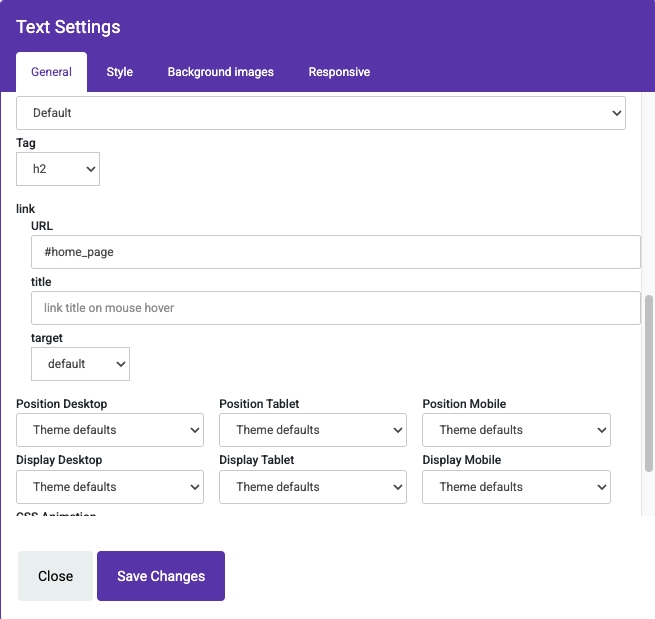
7. Add Scroll to page
Scroll down to the link section, then enter the #home_page URL. Next, edit the menu as follows:
1. HOME (URL= #home_page)
2. ABOUT (URL= #about_page)
3. CONTACT (URL= #contact_page)
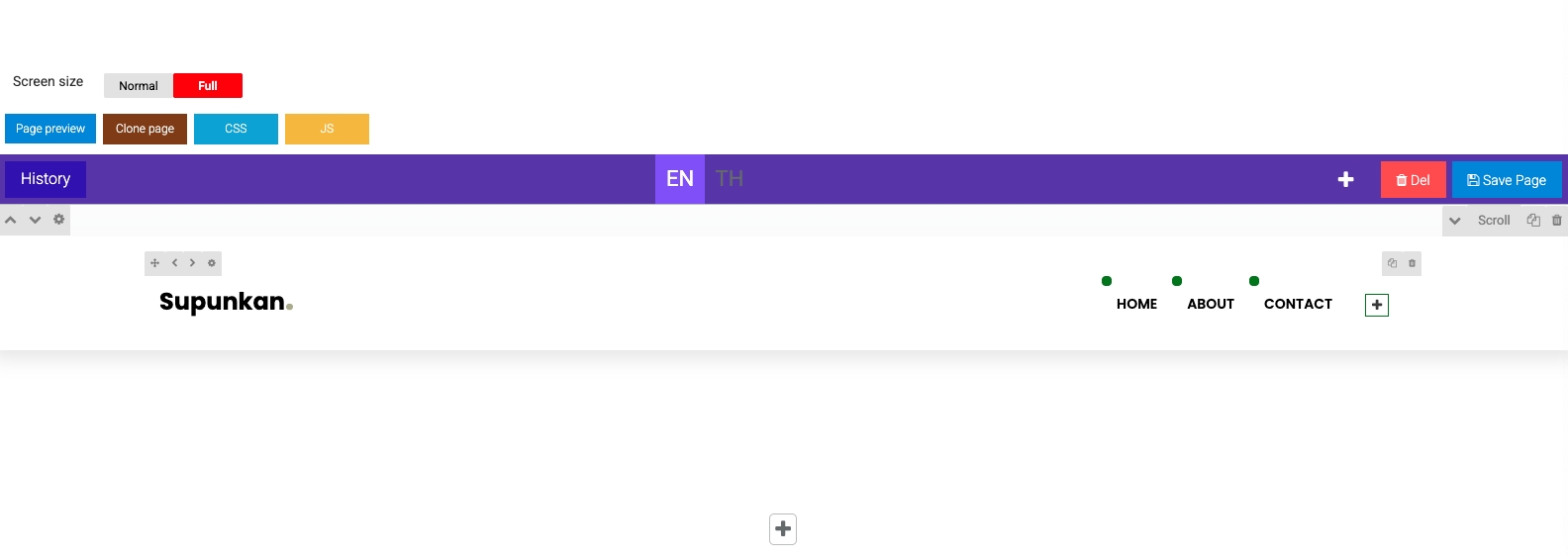
8. Header is ready to use
After filling in all the information, it will look like the image above and click Save Page
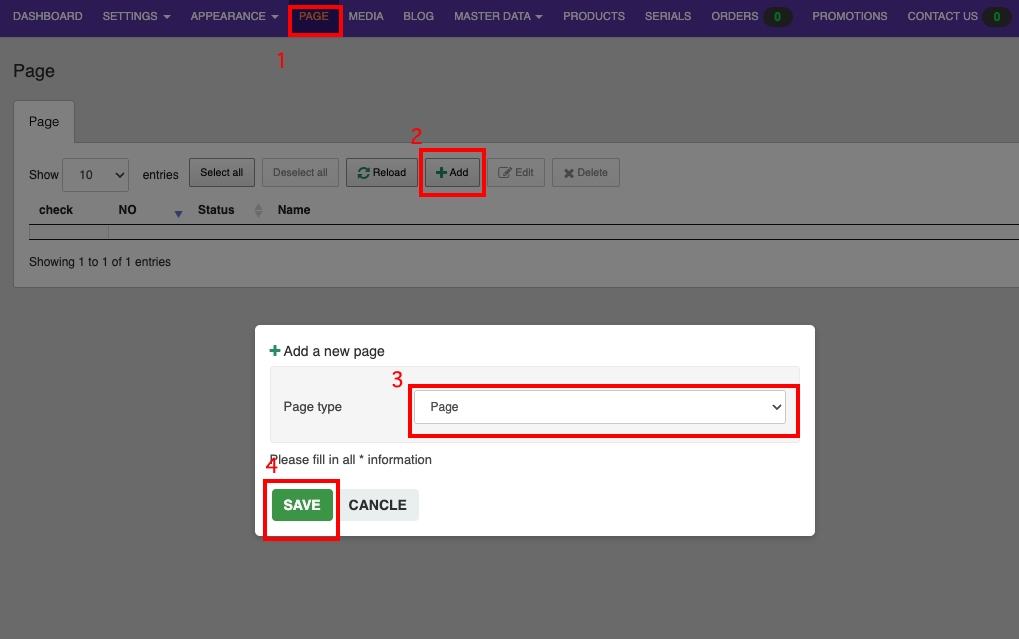
9. Create content
Go to PAGE, select Pge type = Page, then press SAVE

10. Fill in the details as shown in the image above
1. Select Active
2. Enable Active Header and Active Footer
3. Public: Select the publishing date
4. Name: Name this page
5. URL Slug: Name the URL
6. SEO Title
7. SEO Keyword
8. SEO Description
9. SEO Images Social
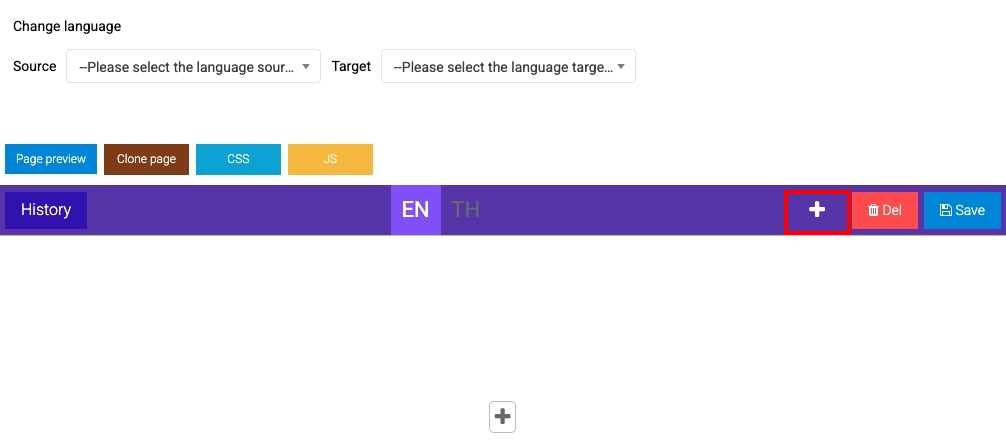
11. Click +
Click + to add content
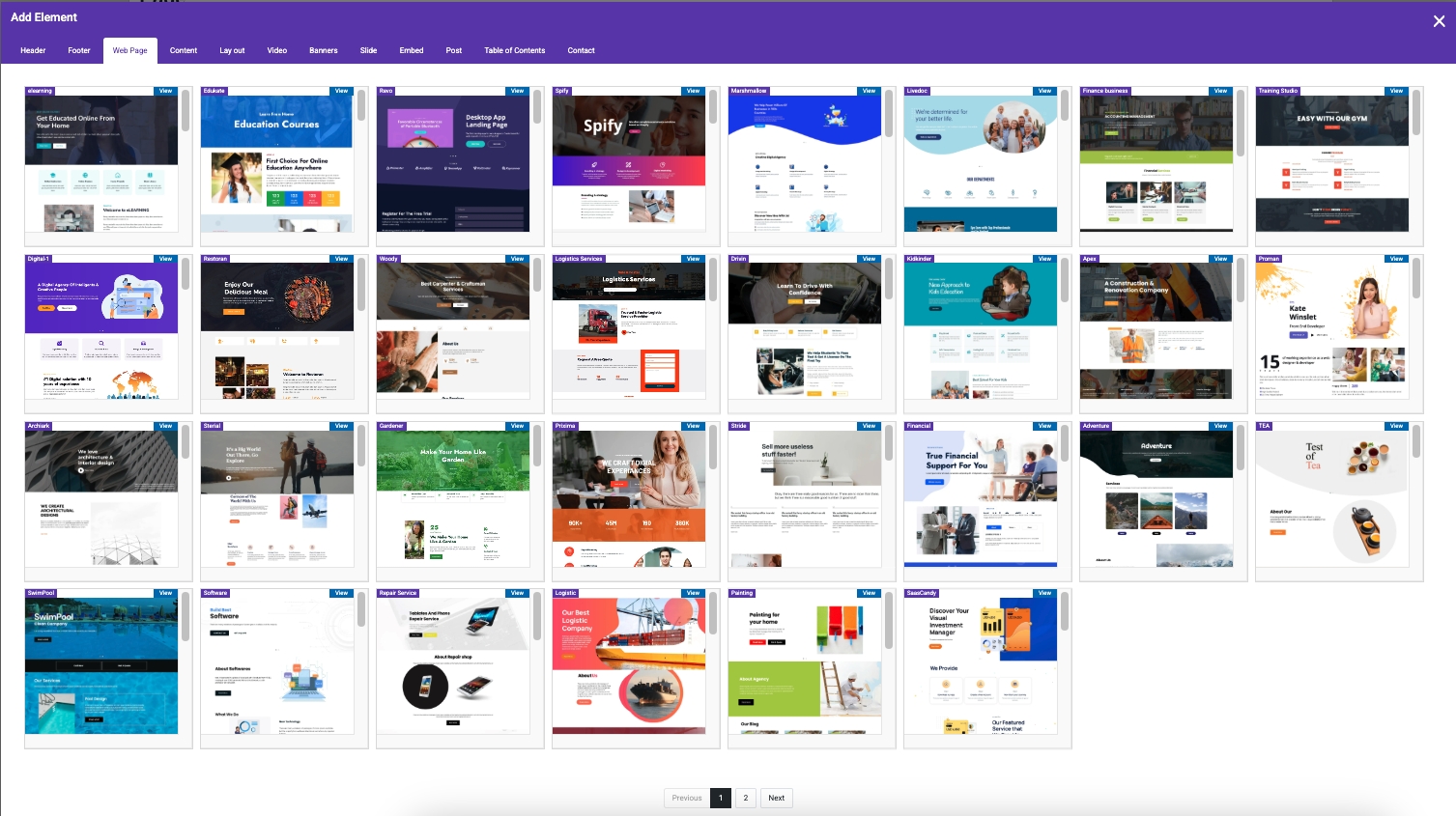
12. Select content
Select the content you want
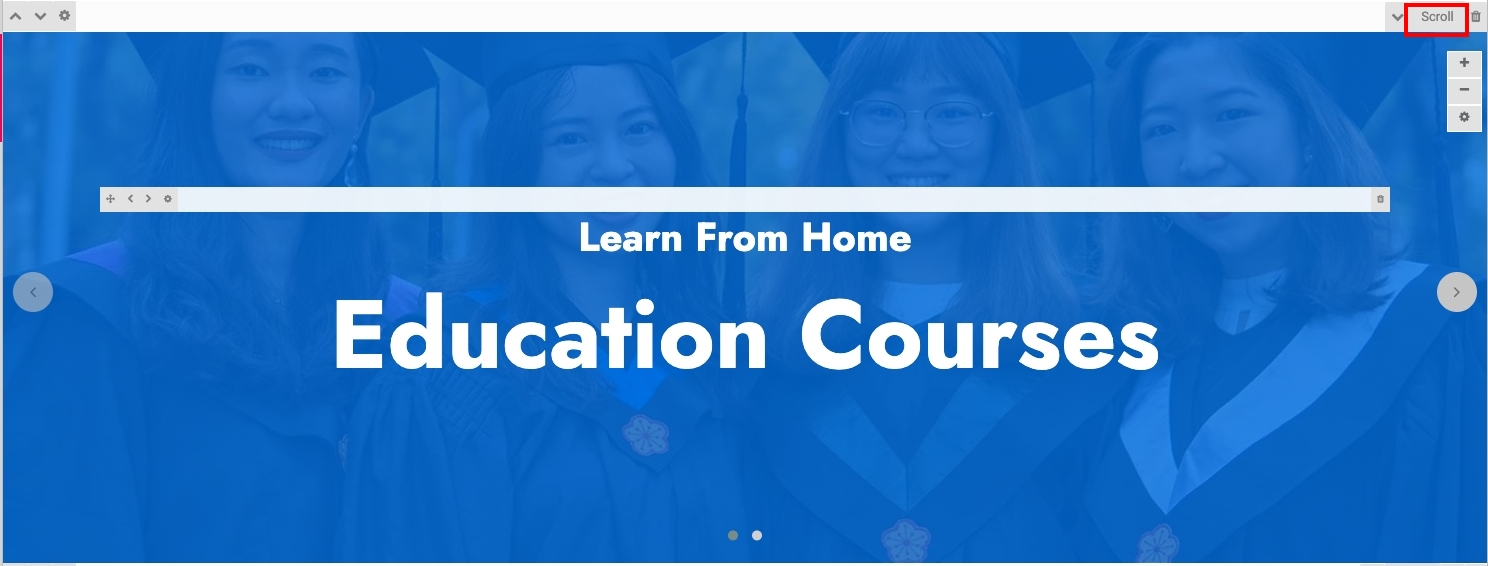
13. Select Scroll
Select Scroll
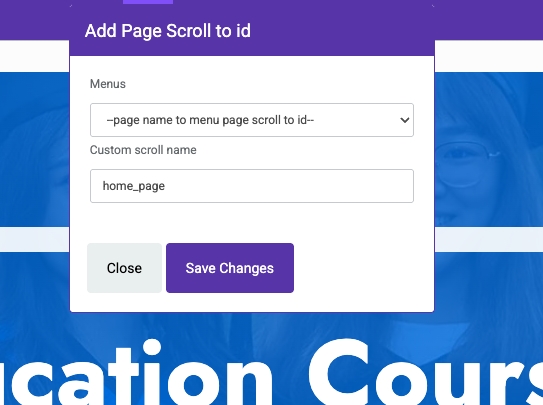
14. Enter the Scroll name
Name the Scroll exactly like the Header url = home_page
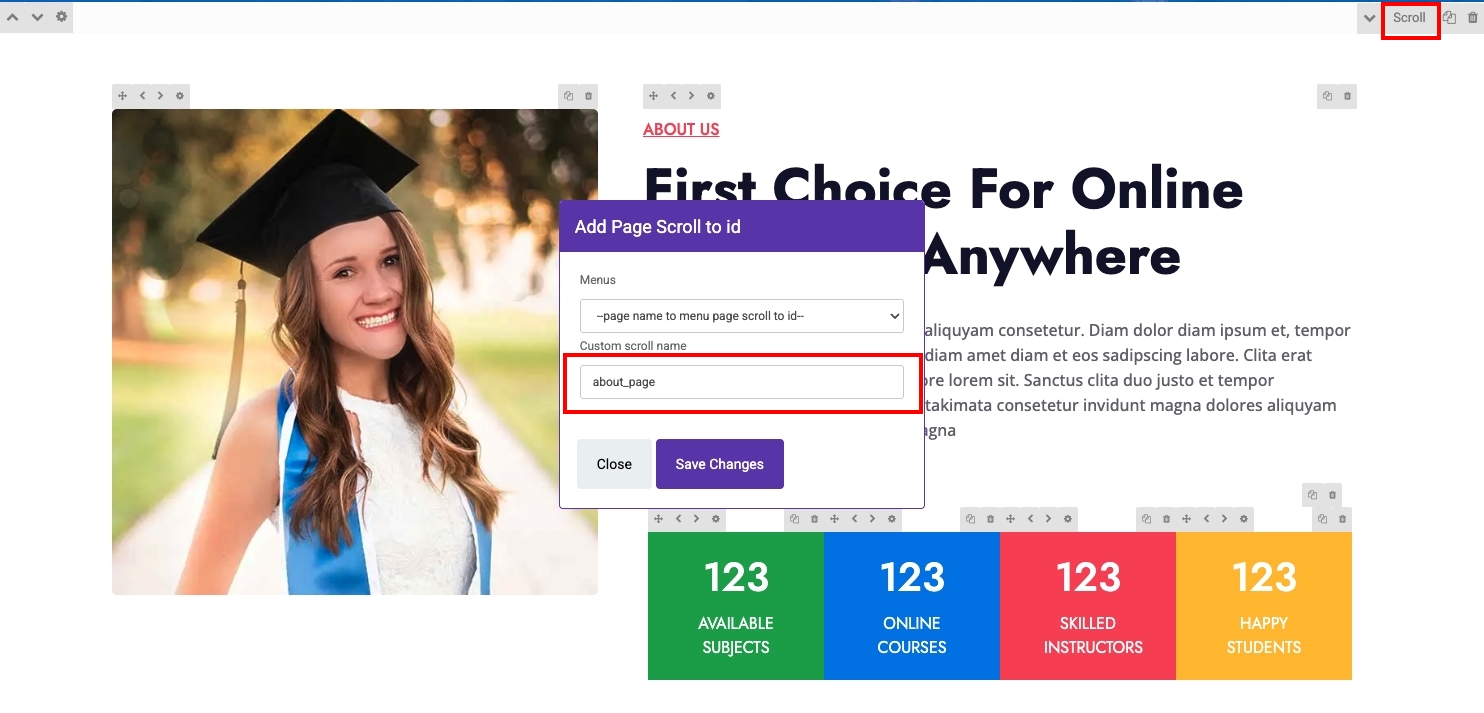
15. Enter the name of the Scroll about_page
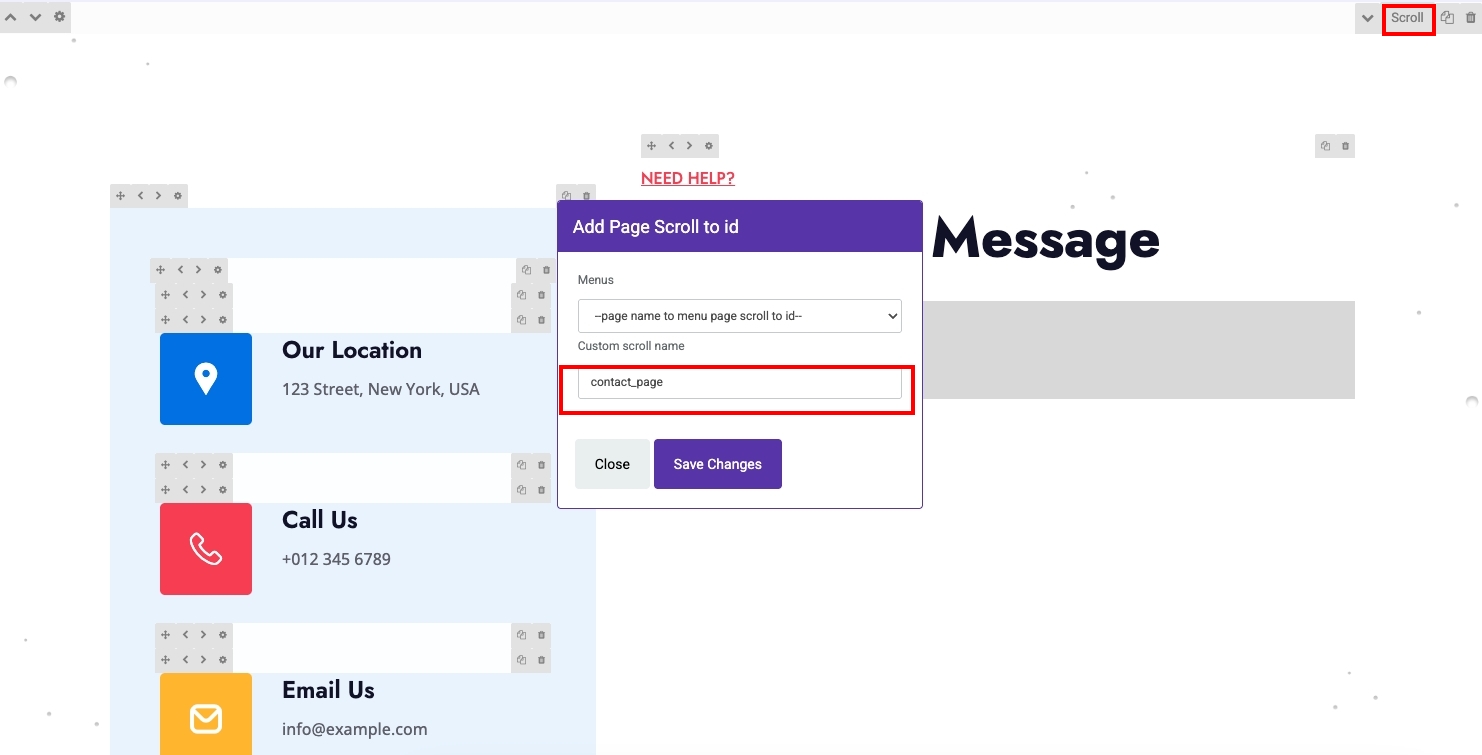
16. Fill in the name Scroll contact_page and then press Save Page
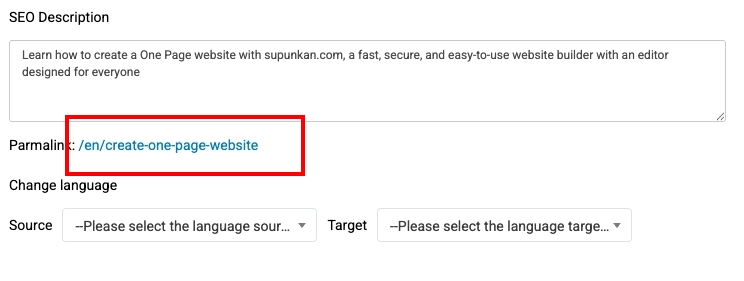
17. Click on Permalink
.png)